 learning.oreilly.com is largest IT learning website, there are thousand computer science book to read, Oreilly Downloader is tools to download ebook on oreilly.com with 1-click. it download ebook to pdf file, read them on iPad, Kindle, tablet or other device without limitation, user also can print pdf ebook. It is very easy to use, just 1-click to download computer science book on oreilly.com
learning.oreilly.com is largest IT learning website, there are thousand computer science book to read, Oreilly Downloader is tools to download ebook on oreilly.com with 1-click. it download ebook to pdf file, read them on iPad, Kindle, tablet or other device without limitation, user also can print pdf ebook. It is very easy to use, just 1-click to download computer science book on oreilly.com
new version update to 1.25.10201
How to Download favourite ebook on oreilly.com?
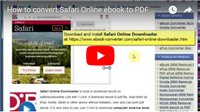 How to download Oreilly Safari Online ebook to PDF?
How to download Oreilly Safari Online ebook to PDF?
Video 2 How to download Oreilly Safari Online ebook to PDF?
1). Download and install Safari Online Downloader, it run like a browser, user sign in safari online in webpage, find book to download and open it.
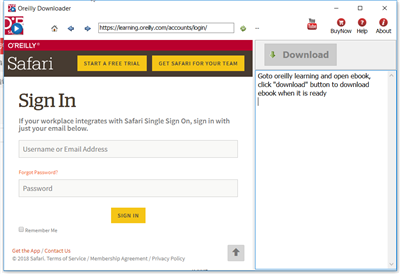
2). Find book to download, click “Reading” button to open book.
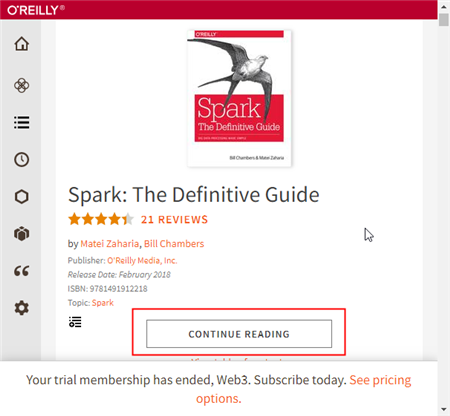
3). User open book in downloader, wait until “Download” button is ready, click download button to download ebook, it takes a while.
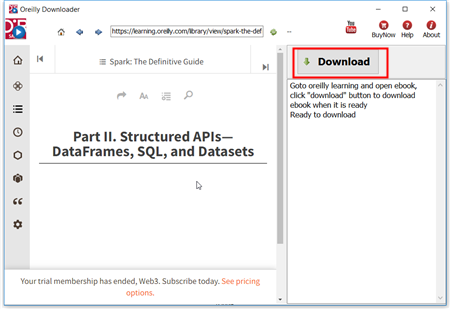
4). Downloader go through all book pages , it takes a while.
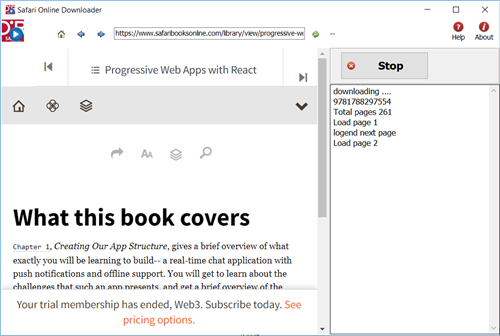
5). new PDF file created when finished, it saved in My document folder, “doc\ebook converter\safari online downloader\” .
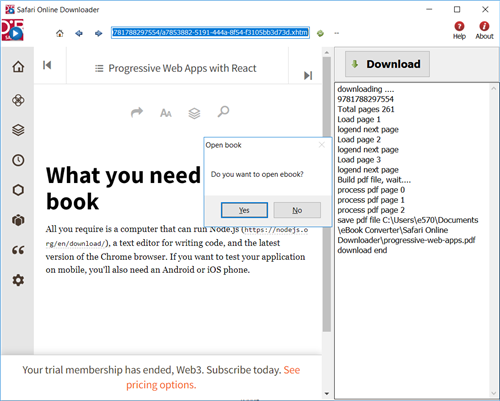
Convert DRM epub to PDF iPad?
Apple’s iPad makes a killer Web browser, gaming platform and virtual map, but it is really a superior way to read a book compared to e-readers like Amazon’s Kindle and Barnes & Noble’s Nook, iPad app ibook support epub format ebook, but it does NOT support DRM epub ebook, here is way to read your DRM ebook on iPad.
iPad do support PDF file, so will convert DRM epub to PDF that supported by iPad.
1) first you need download and install Adobe Digital Editions, open you ebook in digital editions.
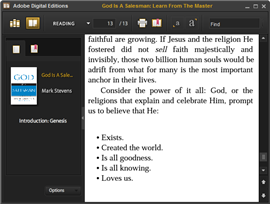
2) Download and install epub to PDF converter that will convert epub to PDF
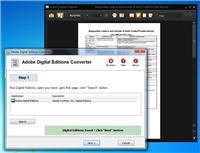
3) run Digital Editions convert, go through 3 step wizard, it will create a PDF from DRM epub
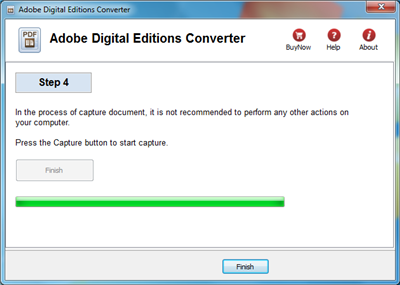
4) upload PDF to iPad, this is detailhow to update ebook into ipad in tunes, enjoy it.
you also can convert epub to pdf in calibre, this is detail.
ePub eBook
ePub is an open standard format for ebooks, a format used to publish electronic books, magazines and newspapers. The difference between an ePub format file with a normal doc file is its reflowability to suit the many display dimensions of mobile devices i.e. tablets, smartphones etc. It was created to be flexible with font size and text layout, allowing you to read the same material on any mobile device that you may own.
There are a variety of options for publishers who want to create digital editions. Some vendors provide a high service model, where publishers can simply send a pdf and detailed instructions to their vendor. The vendor then creates the digital edition from scratch and provides a high quality product the publisher can offer its readers. Unfortunately, high service comes at a high price. This kind of vendor is ideal for a company with a big budget and no time to get involved in creating a digital edition.
An EPUB file can optionally contain DRM as an additional layer, but it is not required by the specifications. In addition, the specification does not name any particular DRM system to use, so publishers can choose a DRM scheme to their liking. However, future versions of EPUB (specifically OCF) may specify a format for DRM.
How to remove DRM from Sony Library ebook?
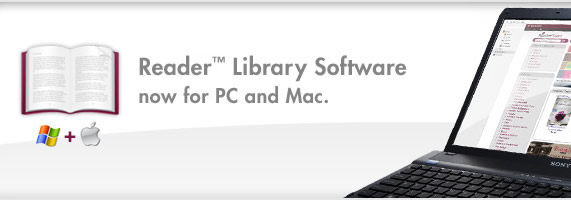
To remove Sony Reader Library ebook drm and convert, you need to install Adobe Digital editions and import sony reader book into ADE library, do follow steps
1). Install Adobe Digital Editions, click here to install
2). Run Digital Editions, Add ebook from reader library into digital editions library.
click “Library” button and select “Add Item to Library ” in digital editions, then open reader library folder, select epub book to import into ADE.
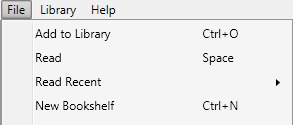
reader library path is C:\Users\aa\Documents\My Books\Reader Library (windows 7)
3). You also need download ePub DRM Removal that will remove DRM protection and produce a epub file, click to download it
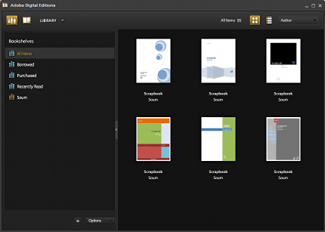
4). Run ePub DRM Removal, select epub file from Sony library folder, just click “Remove” button, it done.
It might be necessary to download and install Adobe Digital Editions (ADE). Although Sony’s newest eBook Library 3.0 software now seems to take over all prior ADE functionality (including DRM — Digital Rights Management copy protection — and returning eBooks to the public library), Browse, checkout and download eBooks for public library free, all you need is a library card and an Adobe account. ADE will prompt you to register the software and authorize your desktop/notebook machine. Do so! This is required to enable your machine to deal with the necessary Adobe-provided copy-protection (DRM).
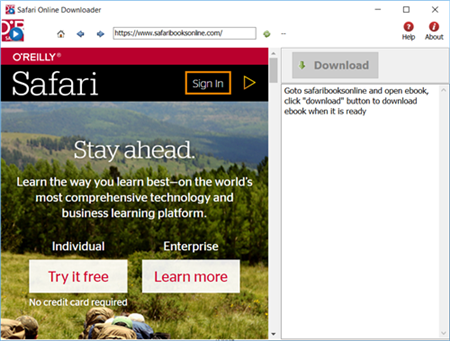
 Download for Windows
Download for Windows Download for Mac
Download for Mac
