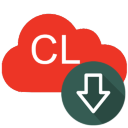 Cloudlibrary Downloader is tools to download ebook to pdf at cloudlibrary.com with 1-click, backup favourite book before expiration, it works like browser, download book pages automatically.
Cloudlibrary Downloader is tools to download ebook to pdf at cloudlibrary.com with 1-click, backup favourite book before expiration, it works like browser, download book pages automatically.Cloudlibrary Downloader Guide
1). Download and install Cloudlibrary Downloader, it run like a browser, copy and paste book link in address editor.

2). User sign in account,
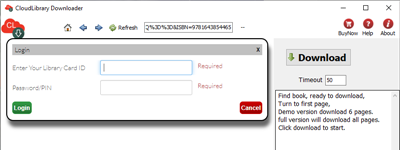
3). Mouse click book page, bottom panel show up, drag to first page.
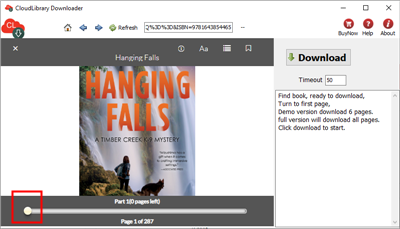
4). Download button will be enabled when book is ready to download, click download button to start.
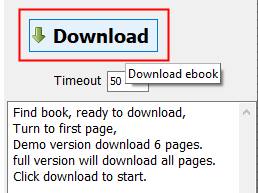
5). app will download every page one by one, when it end, a new pdf saved in output folder.

6). when all pages downloaded, a new pdf saved in output folder.
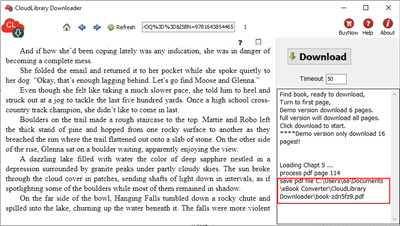
Bibliotheca
Bibliotheca is a company that offers library support for the check out of eBooks, like cloudbrary.
Cloudbrary
CloudLibrary is the name they call their checkout system. Some libraries can have books in the cloudLibrary and other books in the Overdrive Library. Both library checkout systems use the same Adobe DRM.
The world’s leading eBook and audiobook solution, cloudLibrary™ is designed to be accessible to library users wherever they want to read or listen. It boasts the best cross-platform user experience, offering intuitive browsing, downloading, reading, and listening and is the only platform that can integrate fully with self-service kiosks and discovery stations inside your library. Take a tour of our feature-rich solution to understand every aspect of how you can engage with your users and keep them coming back for more.
Why choose cloudLibrary™:
- Extremely simple sign-up and sign-in process
- Achieve more circulation from your digital titles
- Deliver an outstanding user experience
- Attract new digital users from within your library
- Powerful tools for collection development
- Marketing tools and support to help promote your digital collection
How to download Wattpad story to PDF?
 Wattpad Downloader is App to download wattpad ebook to pdf, it works like a browser, download all categories including classics, general fiction, historical fiction, non-fiction, poetry, spiritual, teen fiction among others, create new beautiful pdf file with 1-click, the new PDF file can read in Windows,Mac without limitation, share your ebook with friends.
Wattpad Downloader is App to download wattpad ebook to pdf, it works like a browser, download all categories including classics, general fiction, historical fiction, non-fiction, poetry, spiritual, teen fiction among others, create new beautiful pdf file with 1-click, the new PDF file can read in Windows,Mac without limitation, share your ebook with friends.
There is watermarks on pdf file in demo version, watermarks will remove in full version.
Step by Step Tutorial
- Run Wattpad downloader, login and goto library page, open book you want, wait 1-2 minutes till Ready to download message show up.
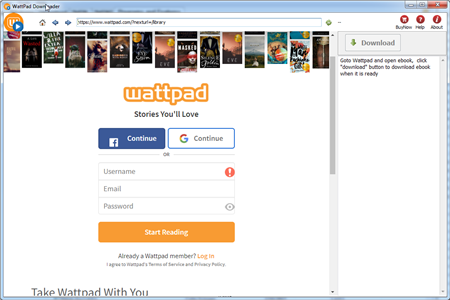
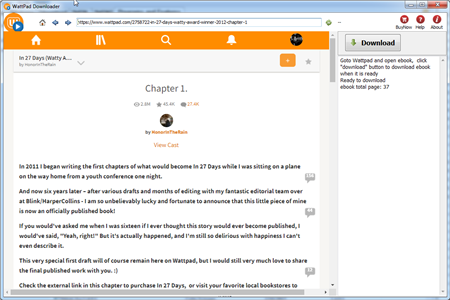
- Click Download button to start, it will download ebook each chapter one by one, wait new pdf file created.
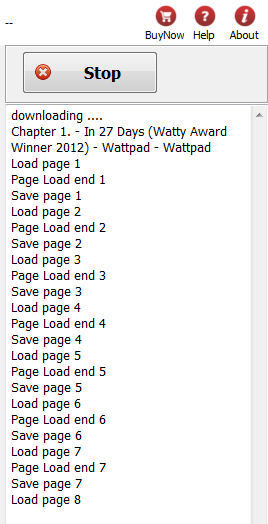
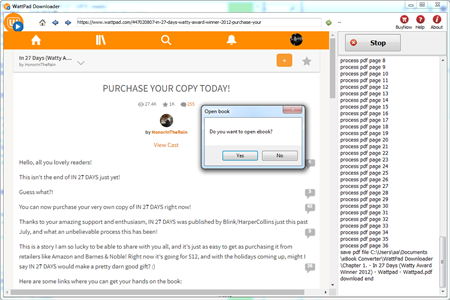
- There is watermarks on pdf file in demo version, watermarks will remove in full version.
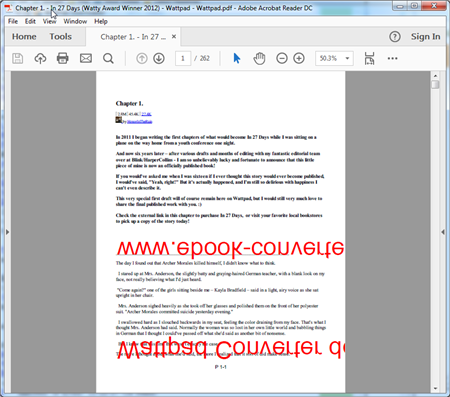
Copy ebook to Kobo ereader
Question: I downloaded several ebooks onto my computer and now I do not know how to put them onto my Kobo ereader?
There are three programs we teach you how to use. They are all free: USB cable, Adobe Digital Editions .
And if the books are DRM protected, you may need a eBook DRM Removal bundle to remove drm protection and help you achieve your goal.
Method 1: USB Cable and Windows Explorer
- Step 1: Connect your Kobo to the computer with its USB cable.
- Step 2: Open “My Computer”, choose “Removable Disk”, open the “My Document” folder.
- Step 3: Drag the e-book from computer hard drive, and drop it in the “My Documents” folder in the Kobo drive folder.
- Step 4: Un-plug the USB cable, Turn on your Kobo, find the book in the “My Documents” folder. Or you can also do a search job for the book title.
Method 2: Adobe Digital Editions (read protected books on Kobo)
Adobe Digital Editions is a program primarily used for managing eBooks and transferring ebooks you have purchased from ePub eBookStores to your device. You also have the ability to copy over books you have borrowed from the library. What’s more, even if your book has DRM protection, you can use this program to transfer the book to your Kobo. We show you how to transfer book to Kobo by Adobe Digital Editions.
- Step 1: Click on the Library View within Adobe Digital Editions. Titles you have downloaded are listed on the right panel.
- Step 2: You will see the file copy to the kobo. The title is now transferred to the device. On a PC, click “Safely Remove Hardware” icon on the lower right of your monitor. Then click the “Safely Remove USB Mass Storage Device” box.
- Step 3: Goto ereader Library. The book you just downloaded will appear under “Library.” Scroll down to the title. Touch “View item details and options.” Touch “Read” to begin reading your eBook.
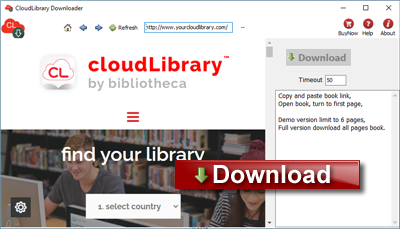
 Downloader for Win
Downloader for Win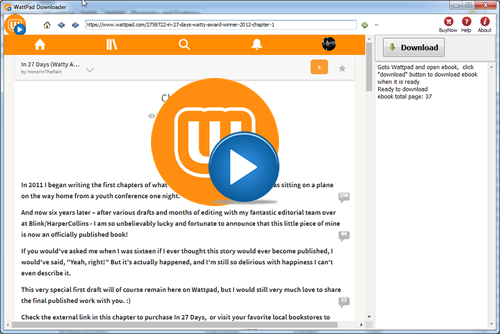
 Download for Mac
Download for Mac