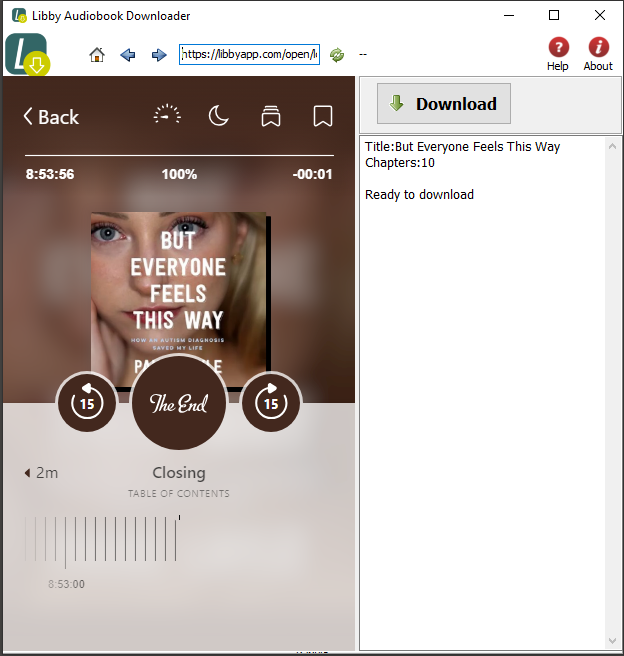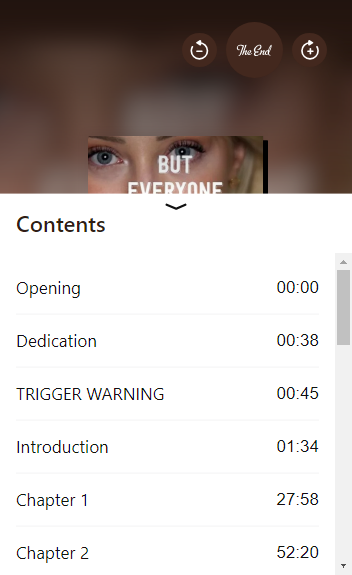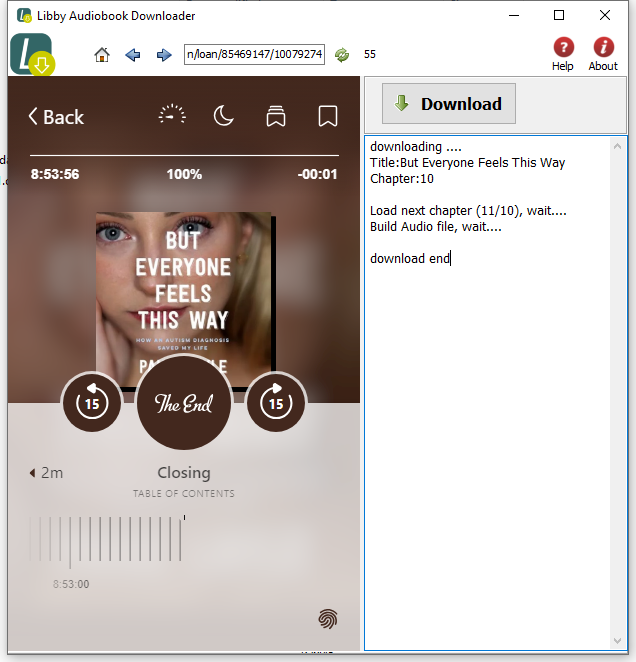Libby Audio Downloader is browser to download Libby.com audio book to mp3 file, public library audio book has changed from overdrive to Libby app, this is app download public library audio book to mp3 file, it is easy use with 1-click, audio book has the mp3 files that saved in sub folder in output folder, audio book mp3 files play in any device.
Libby Audio Downloader is browser to download Libby.com audio book to mp3 file, public library audio book has changed from overdrive to Libby app, this is app download public library audio book to mp3 file, it is easy use with 1-click, audio book has the mp3 files that saved in sub folder in output folder, audio book mp3 files play in any device.
There are thousands of audiobooks, hand-selected by your library in libby.com, available for reading. Explore the collection through catalog guides, subjects, featured titles, and curated lists. It’s a delight to discover new books through Libby.
There is limitation in demo version, it only download 5 mp3 file for each audio book.
Features
- 1-click to download.
- audio book is mp3 files can play in any device,
- listen in your car, Enjoy audiobooks in your car through Apple CarPlay, Android Auto, or a Bluetooth connection.
Step by Step Tutorial
- Download and Run Libby Audio Downloader, find your library and sign in with your library card, go to loan page, open audiobook you want, wait 1-2 minutes till Ready to download message show up.
- Check audio book position is beginning, or select 2nd chapter in chapter list by Click chapter name in page, it will jump to beginning.
- Click Download button to start, it will download audio ebook each chapter one by one, saved mp3 file in sub folder.
- mp3 files saved in sub folder each audio book in output folder.
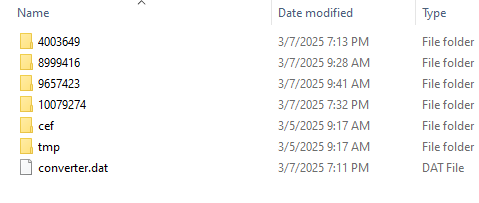
Libby app
Libby makes it simple to listen when, where, and how you want. Swipe on the book cover to skip backward or forward. Increase playback speed up to 3x. Set a sleep timer until the end of the chapter or for 5, 10, 30 minutes, or more, Read across devices, All your loans, notes, bookmarks, and reading progress sync across your devices. Offline access, Download ebooks and audiobooks for offline reading, or stream them to save space. Listen in your car, Enjoy audiobooks in your car through Apple CarPlay, Android Auto, or a Bluetooth connection. Brought to you by your local library, and built with by OverDrive. Warm, personal, and easy to use, Libby is great for users of all ages. Borrow & read ebooks, audiobooks, magazines, and more online from your local library for free! Libby is the library reading app by OverDrive, loved by millions of readers worldwide!
How to read Google Play ebook on iPad
Google Play has the world’s largest collection of eBooks, with over 4 million books to choose from, you access to the world’s largest collection of eBooks. customize your reading experience by adjusting the font, switching to day or nighttime modes, and much more, this is how to read those books on iPad.
1. Google play ebook can download in Adobe digital editions, so first thing is to install digital editions,

2). Goto Google play store, click “My books” on top of webpage, select ebook title you want to download, then book webpage opened, click “How to read” button on top. Scroll to bottom webpage, you will see a big icon as “Download ePub” , click epub icon,
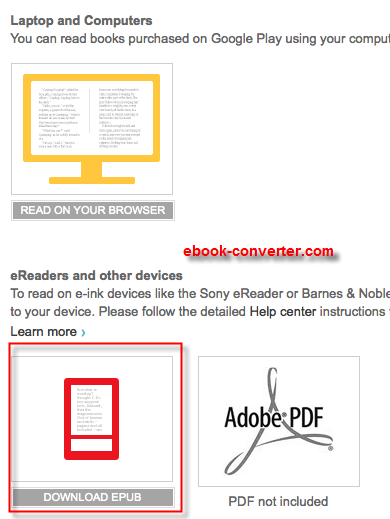
3). You should download drm ebook from Google Play, but you can’t upload epub file to iPad, because drm protection prevent from that, download and install ePub drm removal, this tools remove google play drm.
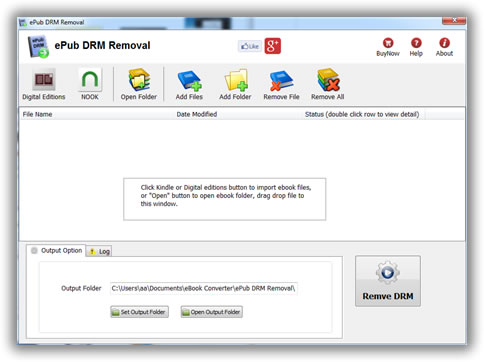
4). Run ePub DRM Removal, select epub file downloaded from Google Play, click “Remove” button to strip drm, it create a new non-DRM epub file, you can read this new epub without limitation.
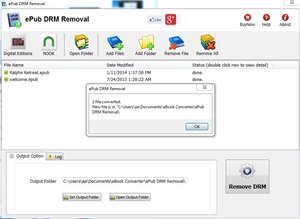
4). Transfer new non-DRM epub file to iPad using itunes, run itunes, drag epub file iTunes’ Book section, then you read Google play ebook in iPad.
How to remove DRM from PDB ereader.com?
You bought ebook on ereader.com, you want to read those ebook on iPad or Kindle, but you can’t do that directly, because those ebook has DRM protection, this is turorial about How to remove DRM from ebook ereader.com.
ebook on ereader.com has PDB format, you need download and install PDB DRM removal at here, it has windows and Mac version, PDB DRM Removal is easy to use, it remove PDB drm protection with 1-click without quality loss.
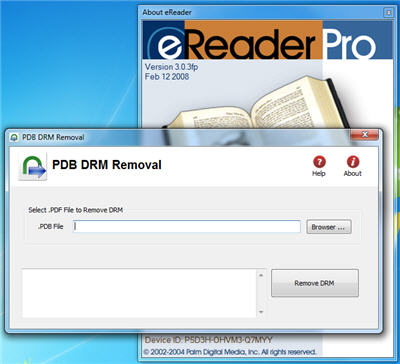
1. Download and install PDB DRM Removal on ebook-converter.com, you can install it as normal app.
2. Run PDB DRM Removal, select PDB file on Hard drive,PDB ebook normally locate at “PDM” in “My Document”, click “Remove” button.
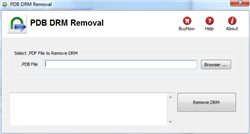
3. A window popup to input name and credit card number, it is same as you read ebook on eReader app, if anything is correct, DRM protect will be removed, DRM will be removed and produce a new .pmlz file .
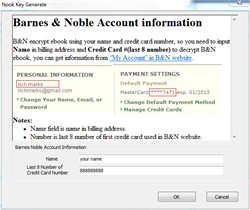
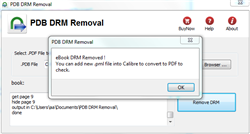
4. to read new ebook in iPAD, you convert .pmlz file to Mobi format using Calibre, here is tutorial.
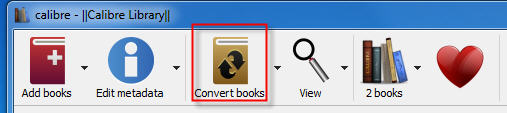
PDB ebook & eReader.com
.pdb is Palm Media ebook format, read in eReader that is a freeware program for viewing Palm Digital Media electronic books, Versions are available for iPhone, PalmOS, WebOS, Android, Symbian, BlackBerry. ereader.com maintains a wide selection of eReader-formatted e-books, available for purchase and download, with a handful of public domain titles available for free. Those books that aren’t free are encrypted, with the key being the purchaser’s full name and credit card number. This information is not preserved in the e-book. A one-way hash is used, so there is no risk of the user’s information being extracted.
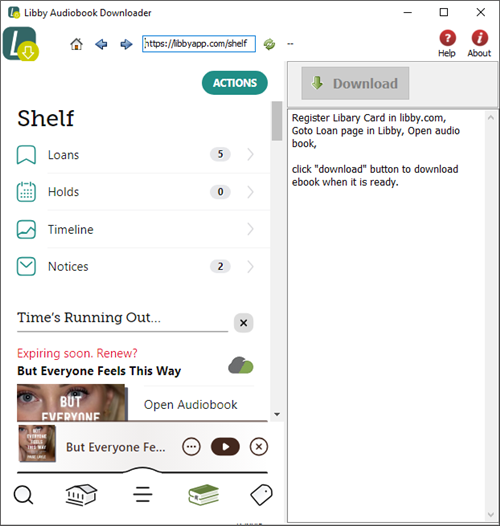
 Download for Windows
Download for Windows