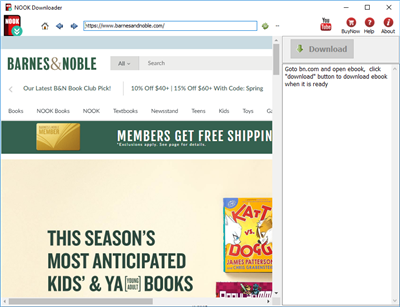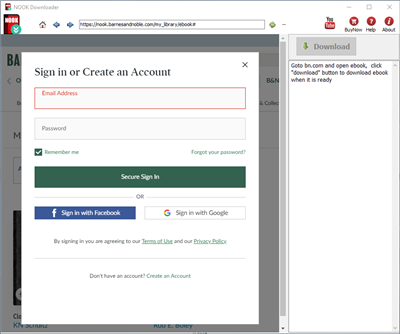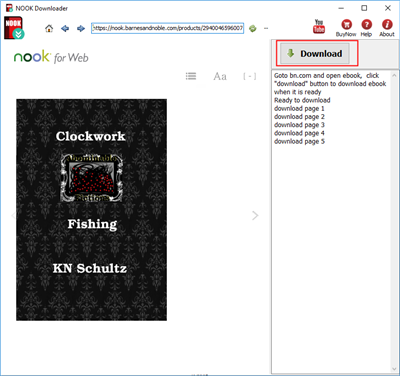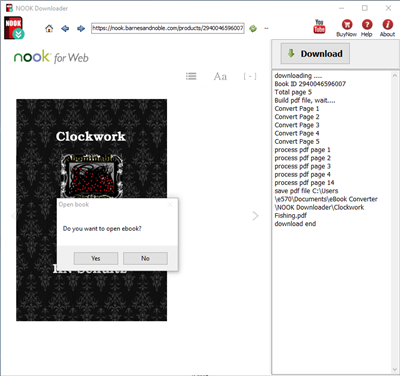Nook Downloader is tools to download NOOK ebook to pdf, since bn.com doesn’t support NOOK for pc anymore, NOOK DRM Removal stop working, Nook Downloader is only app to save your NOOK ebook, convert and backup your NOOK book to PDF file with 1-click, user read in other computer or other e-reader device, like iPad, user also can print BN ebook without limitation.
Tutorial
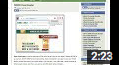 Video -How to download Nook ebook to PDF in Macosx
Video -How to download Nook ebook to PDF in Macosx
1). Download and install NOOK Downloader, it run like a browser, user login bn.com in webpage, find book to download and open it.
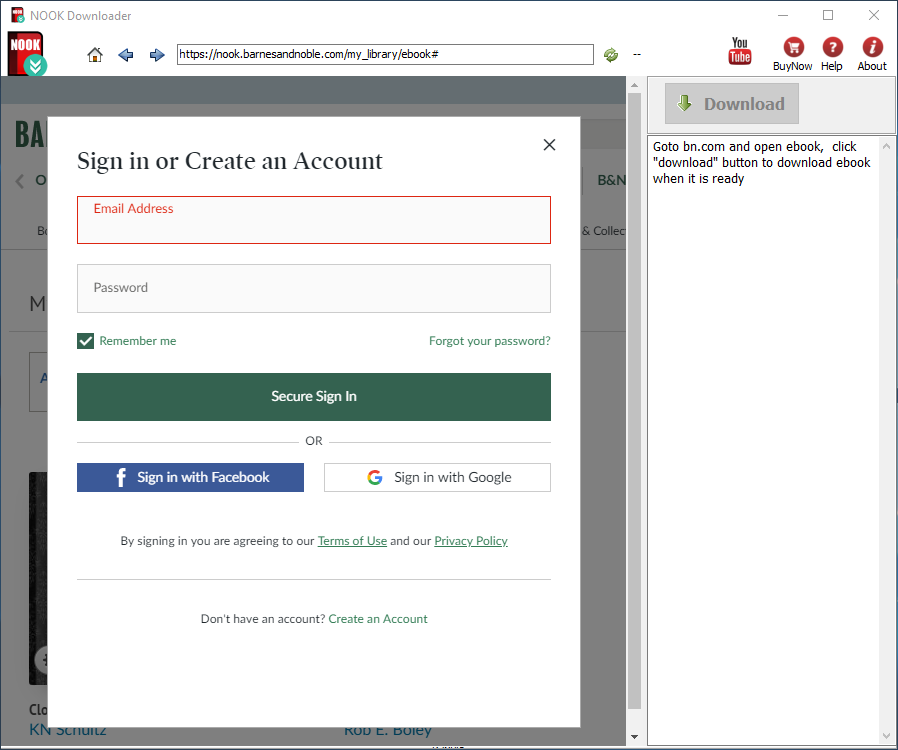
2). Find book to download, click ebook title to open book.
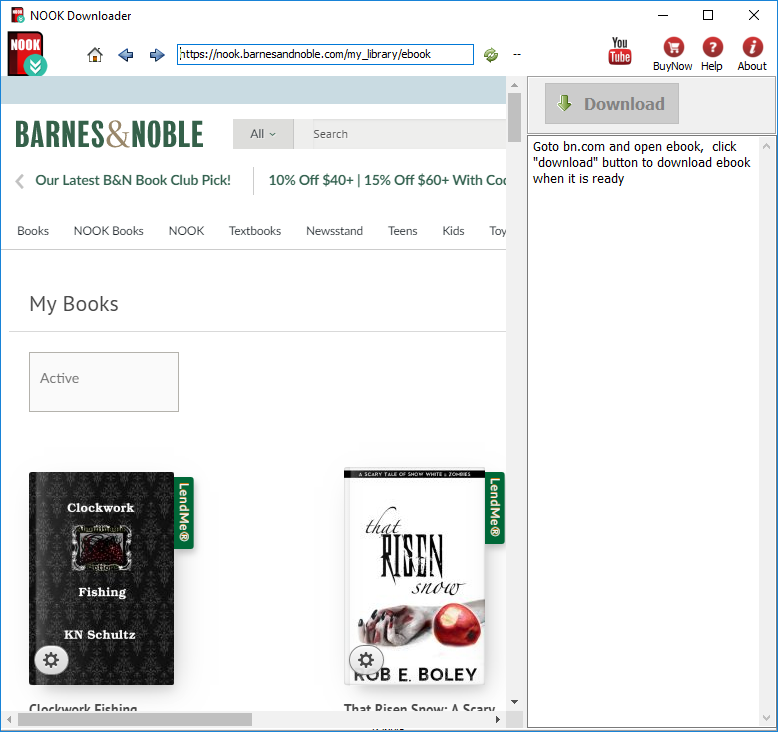
3). User open book in downloader, wait until “Download” button is ready, click download button to download ebook, it takes a while.
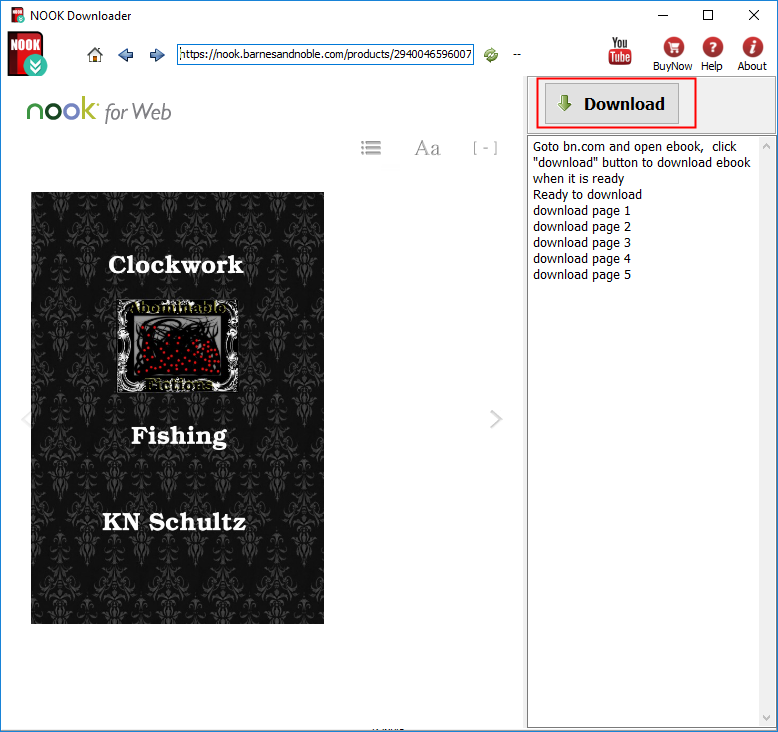
4). Downloader go through all book pages , it takes a while.
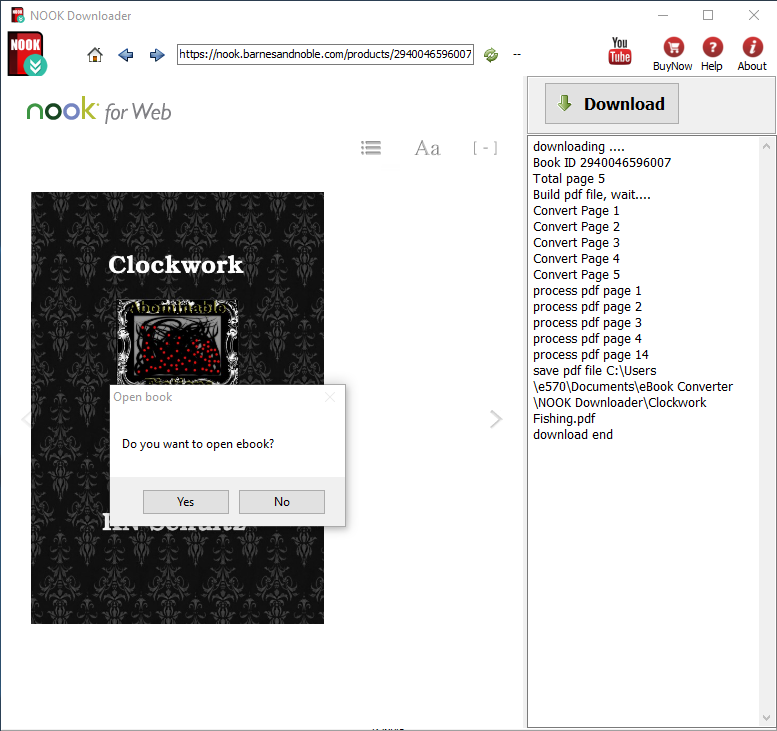
5). new PDF file created when finished, it saved in My document folder, “document\ebook converter\nook downloader\”,there is watermarks in pdf in demo version, user buy license to turn to full version, watermarks will remove in full version .

Help
How to download NOOK Barnes Noble ebook to pdf?
Screenshots
Barnes & Noble eReader
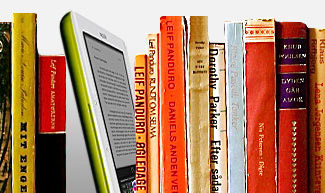
Barnes & Noble eReader, a program that brings electronic books to your desktop computer. new 2.0 version brings you an enhanced reading experience, a new look and feel – and our brand-new LendMeTM technology. You can read eBooks in eReader format and Palm Doc format. Both of these types of files end in the extension “.pdb”. With 2.0, you can also read titles in ePub format.
How to deregister in Kindle for Pc or Mac ?
How to deregister in Kindle for PC or Mac?
Error: No key found. Most likely the correct PID has not been given.
DRM Removal Failed.
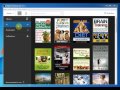 Video : How to deregister in Kindle for Pc
Video : How to deregister in Kindle for Pc
if you already download ebook in window in Kindle for pc, still fail to remove DRM, you can do as follow:
- Open Option window, click Deregister button to deregister, remove all license content, close it.
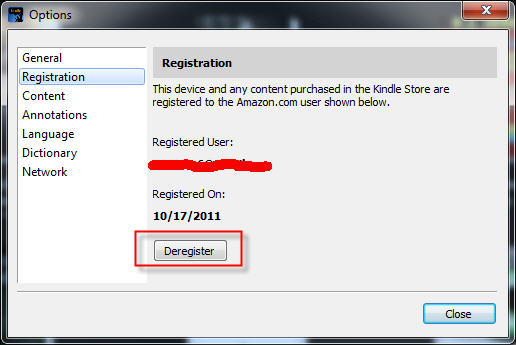
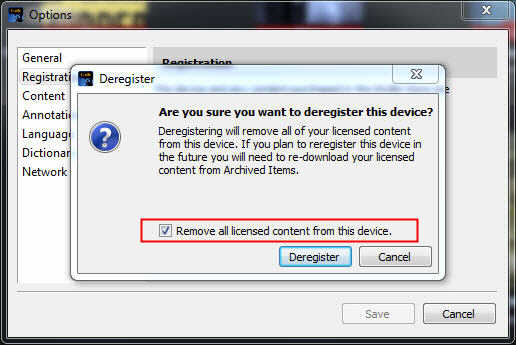
- Run Kindle for Pc or Kindle for Mac, register it again.
- Select ebook title in Kindle for Pc, right-click download item to re-download ebook.
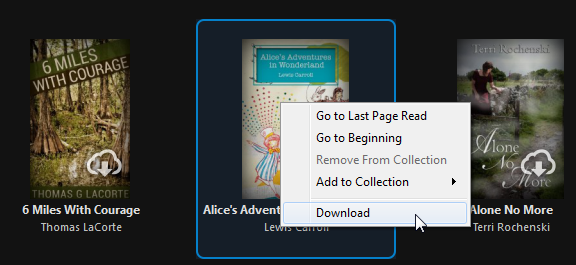
- Run Kindle drm removal, try again.
if converter still not working, you do completely deregister as follow:
- Open Option window, click Deregister button to deregister, remove all license content, close it.
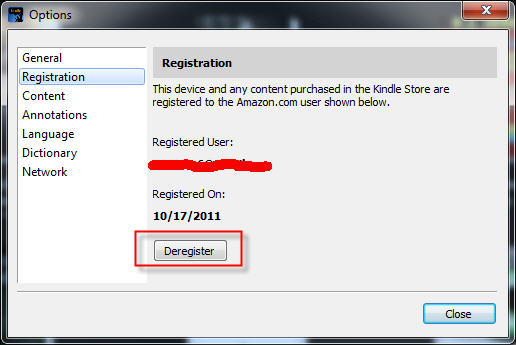
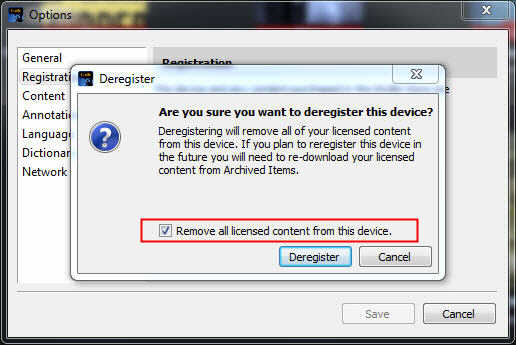
- goto amazon webpage “manage device”, delete that pc if it still show up.
- for windows, delete folder “c:\programdata\ebook converter” that is hidden folder.
- Run Kindle for Pc or Kindle for Mac, register it again.
- Select ebook title in Kindle for Pc, right-click download item to re-download ebook.
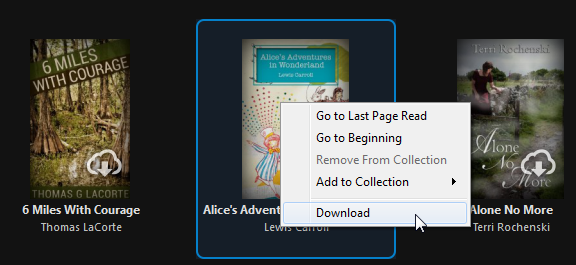
- Run Kindle drm removal, try again.
Copy ebook to Kobo ereader
Question: I downloaded several ebooks onto my computer and now I do not know how to put them onto my Kobo ereader?
There are three programs we teach you how to use. They are all free: USB cable, Adobe Digital Editions .
And if the books are DRM protected, you may need a eBook DRM Removal bundle to remove drm protection and help you achieve your goal.
Method 1: USB Cable and Windows Explorer
- Step 1: Connect your Kobo to the computer with its USB cable.
- Step 2: Open “My Computer”, choose “Removable Disk”, open the “My Document” folder.
- Step 3: Drag the e-book from computer hard drive, and drop it in the “My Documents” folder in the Kobo drive folder.
- Step 4: Un-plug the USB cable, Turn on your Kobo, find the book in the “My Documents” folder. Or you can also do a search job for the book title.
Method 2: Adobe Digital Editions (read protected books on Kobo)
Adobe Digital Editions is a program primarily used for managing eBooks and transferring ebooks you have purchased from ePub eBookStores to your device. You also have the ability to copy over books you have borrowed from the library. What’s more, even if your book has DRM protection, you can use this program to transfer the book to your Kobo. We show you how to transfer book to Kobo by Adobe Digital Editions.
- Step 1: Click on the Library View within Adobe Digital Editions. Titles you have downloaded are listed on the right panel.
- Step 2: You will see the file copy to the kobo. The title is now transferred to the device. On a PC, click “Safely Remove Hardware” icon on the lower right of your monitor. Then click the “Safely Remove USB Mass Storage Device” box.
- Step 3: Goto ereader Library. The book you just downloaded will appear under “Library.” Scroll down to the title. Touch “View item details and options.” Touch “Read” to begin reading your eBook.
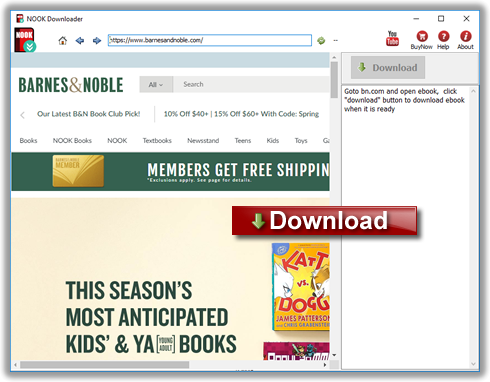
 Download for Windows
Download for Windows Download for Mac
Download for Mac