Archive Downloader is tools to download archive.org books to pdf format ebooks, there is thousands free book on archive.org, some books can only be borrowed for 1 hour, these types of books do not have a download button as usual, Achive Downloader download these book in PDF format, Archive.org’s bookreader is supported, pdf page is image page, page has good resolution for read and print, new PDF file can print or read in Windows,Mac without limitation, share your ebook with friends.
Archive Downloader is tools to download 14 day loan book or 1 hour loan book in archive.org, it is simple easy to use, just 1-click,
There is demo limitation in demo version, only 10 pages download in demo, all pages in full version.
new release v1.25.10430
Step by Step Guide
- Install Achive Downloader and run it, copy book link from browser and paste in downloader address bar, login arhive account,
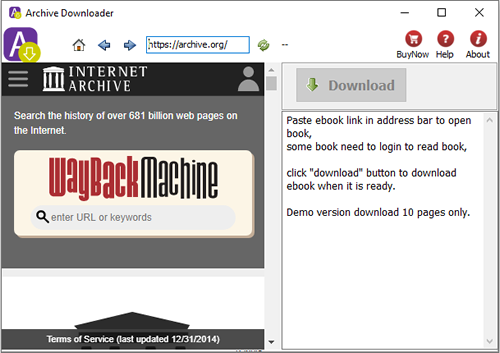
- Read book in downloader it, click Download button when it is ready,
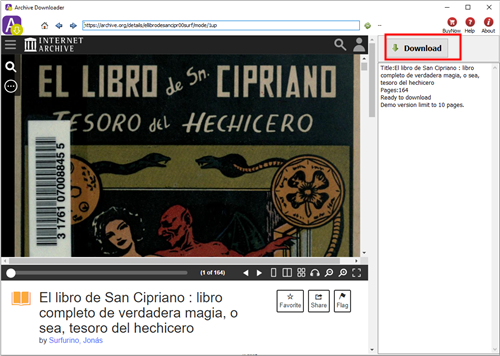
- it will download pages one by one, if user stop it , it resume downloading from begin of book.
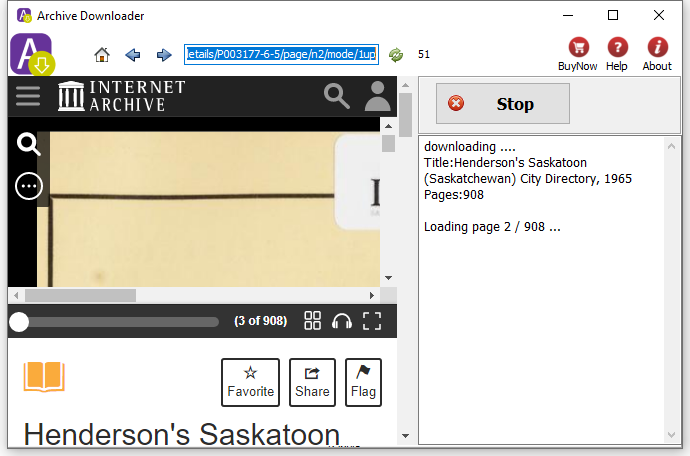
- it create pdf file in output folder when all pages downloaded.
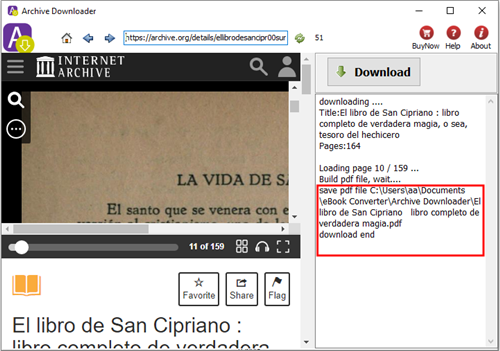
Second Part: how to download the books from Archive in Digital Editions
you must understand that some book available at archive, you need to borrow it first, then you need to download the URLLINK.acsm that will be used by adobe digital edition, that’s why it is very important to be signed in, and there are 2 types of borrow: 1) borrow the book for 14 days and 2) Borrow the book for 1 hour
borrow the book for 14 days: What you need to do is go to the archive page of the book you want then click on borrow the book for 14 days, then press on download PDF/ePub… Then press on download the book, i highly recommend to download the book as pdf not epub cz the epub version is mostly corrupted and have missing parts… then a file called URLLINK.acsm get downloaded to your pc, mainly to your download folder, it is very small like few kb, you will need this file in the next steps
PS: IF SOMEONE ELSE BORROWED THE BOOK FOR 14 DAYS, YOU CANNOT BORROW IT UNLIT HE/SHE RETURNS IT, OR THE 14 DAYS PERIODE EXPIRE
2_ Borrow the book for 1 hour: these types of borrow does not have a download link on archive page like the 14 days borrowing period do, SO you cannot download URLLINK.acsm the usual way, but there is a work around it in order to be able to download the URLLINK.acsm file which will help us download the pdf book
So first make sure you click on borrow this book for 1 hour (very important step)
Next step, there is create book download link for the URLLINK.acsm file of the book you want to download
https://archive.org/services/loans/loan/?action=media_url&identifier=XXXXXXXXXXXXX&format=pdf&redirect=1
example for this:
Archive link: https://archive.org/details/pasta0000unse_m6m5
Identifier: pasta0000unse_m6m5
URLLINK.acsm download file link: https://archive.org/services/loans/loan/?action=media_url&identifier=pasta0000unse_m6m5&format=pdf&redirect=1
Now open the URLLINK.acsm link you got in your browser, anda file called URLLINK.acsm get downloaded to your pc, also mainly to your download folder, which you will need it in the next steps
You must have already clicked “Borrow for 1 hour” and have Adobe Digital Editions installed and set up
From the URL of the Archive book, copy the Identifier.
Example: For https://archive.org/details/legalfoundations0000comm,
the Identifier is “legalfoundations0000comm”
Paste the Identifier into this next link by replacing the “XXXXXXXXXXXXX”
https://archive.org/services/loans/loan/?action=media_url&identifier=legalfoundations0000comm&format=pdf&redirect=1
Now open the URLLINK.acsm link you got in your browser, anda file called URLLINK.acsm get downloaded to your pc, also mainly to your download folder, which you will need it in the next steps.
After the URLLINK.acsm is downloaded open it with adobe digital edition, and let it download the whole book you want as pdf file. the downloaded pdf file usually you can find it at C:/Users/your.pc.username/Documents/My Digital Edition as already stated the downloaded book is DRM protected so you need to remove the DRM protection. ePub DRM Removal will remove the DRM protection.
How to remove Kindle DRM on Mac 10.15 Catalina?
There is new way to download kindle ebook file in from Kindle Cloud Reader in Chrome, we can still remove drm in new MacOS 10.15 Catalina, this is guide how to download Kindle book from Kindle Cloud Reader offline.
1. Install Chrome browser and Kindle Cloud Reader plugin for chrome,
open this link in chrome to install offline addon,
https://chrome.google.com/webstore/detail/kindle-cloud-reader/icdipabjmbhpdkjaihfjoikhjjeneebd
2. Go to Kindle Cloud Reader https://read.amazon.com, .
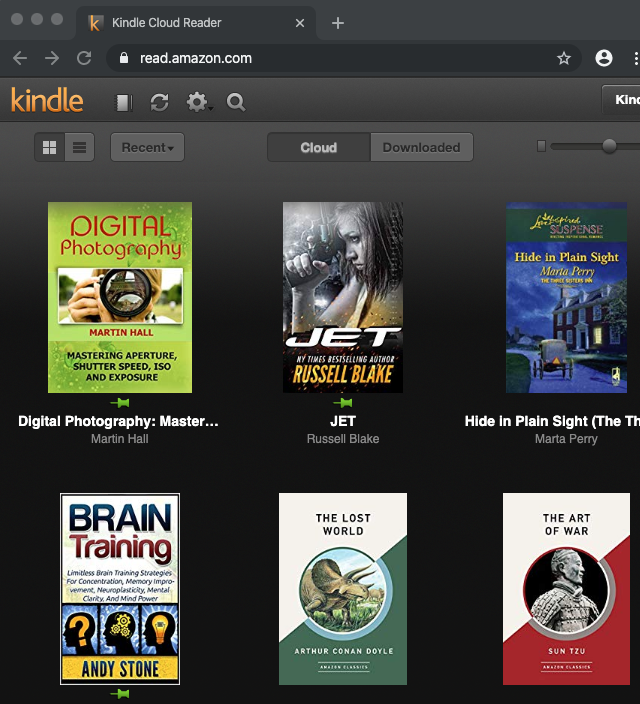
right click ebook title and select “Download and Pin Book” to download book to offline,
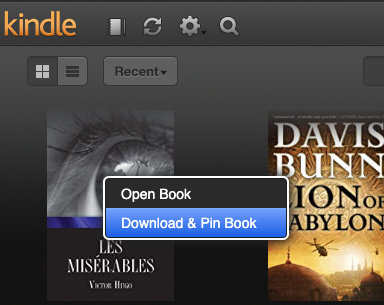
you check offline book in “Downloaded” tab
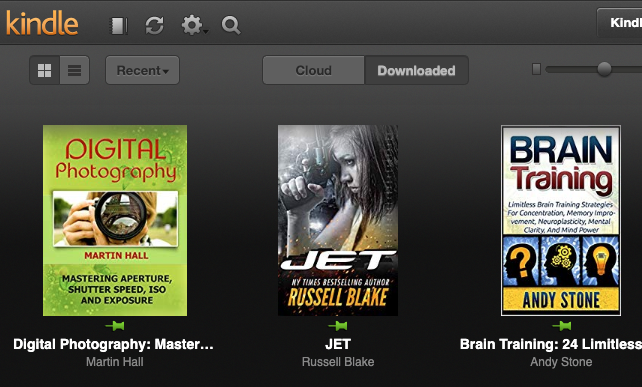
3. After download ebook to offline, download and run Kindle Converter Mac,
click import button to import offline kindle book into converter
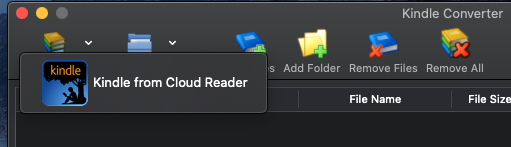
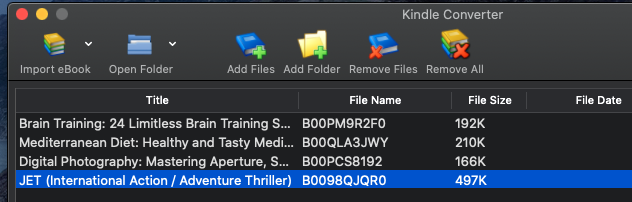
select book to convert, click “Convert” button, wait until finish.
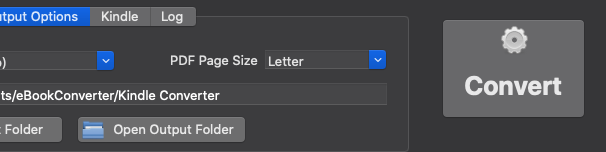
Remove drm from itunes ebook or ibookstore
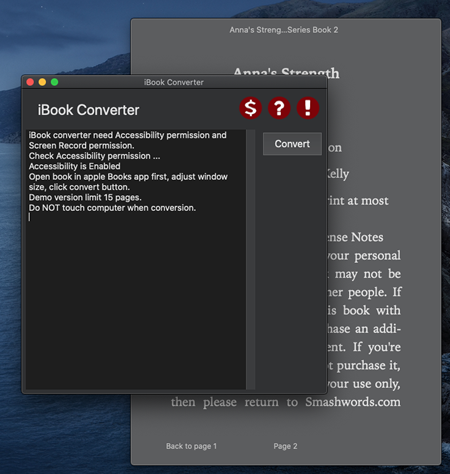
 iBook Converter is tools to convert Mac Books ebook to pdf, pdf file can view in other Mac, PC and android, share ibooks book to other user without limitation, easy use with 1-click.
iBook Converter is tools to convert Mac Books ebook to pdf, pdf file can view in other Mac, PC and android, share ibooks book to other user without limitation, easy use with 1-click.- Demo version limit to 15 pages.
- Mac Books ebook DRM protection can’t be decrypted, but we can take screenshot of book page image, this is what iBook Converter does, PDF look great in PDF reader when set zoom level to 100.
- User can add text in PDF file using OCR tools, like OCRmyPDF.
- Converter capture image of Books automatically, so it need Accessibility and Screen Recording permission.

We found recently that a popular DRM stripper tool called Requiem has been updated to version 3.3.5 , in this new version comes support for decrypting e-books purchased from the iBookstore. This is a significant new feature to the Requiem application that has already had a long history of being able to remove the DRM restrictions from music and videos purchased from the iTunes Store.
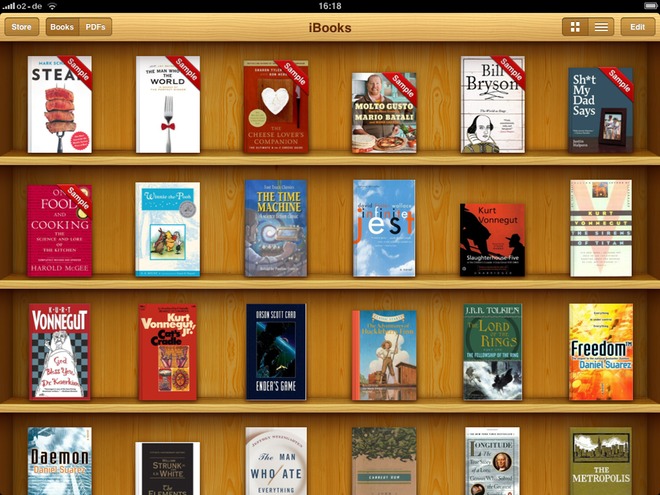
The latest version to remove DRM from iBooks is 3.3.6 and works with iTunes 10.5.x, Windows and Mac OS X.
Download Mac version Download Win version
TO USE: Requiem version 3.3.6
Double-click on the Requiem application and watch it work!It will automatically find DRMed files in your iTunes library and remove the DRM from them.
The original DRMed files will be moved to the trash. Make sure you verify that the songs, videos, and books still work before emptying the trash.
Windows users will need to install Java.
You can also drag & drop files or directories (which will be searched recursively) onto the Requiem application or the Requiem window.
Starting Requiem with the shift key down will disable scanning of the iTunes library. You can use this feature to start requiem with a blank window into which you can drag & drop files to be processed.
NOTES:
Requiem has a Tor website: http://tag3ulp55xczs3pn.onion. To reach the site using Tor, you will need to install Tor (http://www.torproject.org). If you’re willing to sacrifice your
anonymity, you can use the regular web with tor2web. Just go to http://tag3ulp55xczs3pn.tor2web.com.
With Requiem being able to decrypt Apple’s own DRM protection, called FairPlay, on iBooks it means Apple’s e-books are no longer only restricted to being read on iOS devices. Due to this fact we are sure to see Apple release an update to their DRM protection method in the near future like they have in the past to counter Requiem’s decryption methods on songs/videos.
 Downloader for Win
Downloader for Win Download for Mac
Download for Mac