![]() bn.com stop support NOOK for pc/Mac, Nook converter stop working, Nook Downloader is new tools to download NOOK ebook to pdf file, it is best tools we provide.
bn.com stop support NOOK for pc/Mac, Nook converter stop working, Nook Downloader is new tools to download NOOK ebook to pdf file, it is best tools we provide.
Nook ebook to PDF Converter quickly and easily converted ebook to PDF file formats. user can view PDF ebook on other computer or device, user also can print Kindle ebook without limitation.
How to remove Barnes & Noble NOOK ebook DRM ?
Key Features
- One-click converter.
- Adjust ebook screen size automatically
- Perfect conversions into PDF
Screenshots
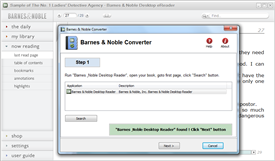 |
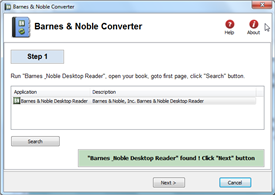 |
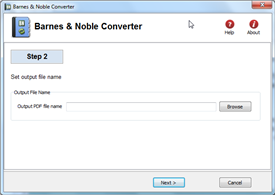 |
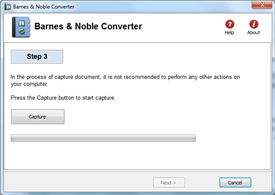 |
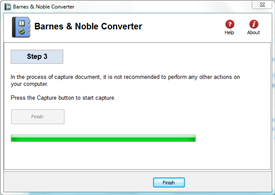 |
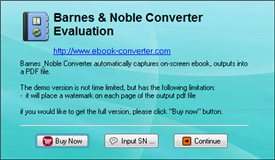 |
| Download | 1.3M |
Barnes & Noble eReader
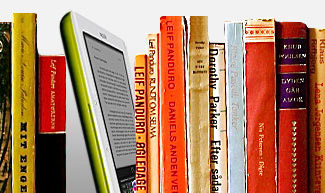
Barnes & Noble eReader, a program that brings electronic books to your desktop computer. new 2.0 version brings you an enhanced reading experience, a new look and feel – and our brand-new LendMeTM technology. You can read eBooks in eReader format and Palm Doc format. Both of these types of files end in the extension “.pdb”. With 2.0, you can also read titles in ePub format.
How to read Barnes Noble ebooks on Kindle?
People who like reading eBooks will choose the Kindle eReader, for its eye-friendly screen, and the gigantic Amazon eBookStore. As the magnate in eBooks area, Kindle insist his AZW format, ignoring the popular ePub format. Kindle can’t read Barnes Noble directly, even if there is no DRM, the B&N in ePub format, you still cannot read them on Kindle.
Don’t worry, just 3 steps, you can read Barnes Noble ebook on Kindle.
1. Download B&N ebook in NOOK for PC
NOOK for PC is tools to read B&N ebook in PC, download NOOK for pc and install it, login your BN account and download ebook title in NOOK for pc.
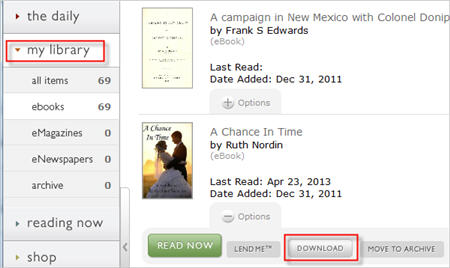
2. Convert Download B&N ebook to Kindle ebook
ePub Converter is to remove BN ebook drm and convert to Kindle format with 1-click, download and install ePub Converter.
Run ePub Converter, click NOOK button to import BN ebook file into converter.
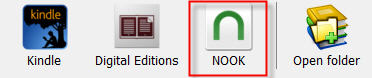
Select output format is Kindle .mobi format.
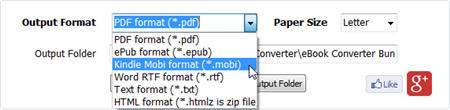
Click Convert button to convert to Kindle format.
3. Copy new .mobi file into Kindle reader
the new .mobi is saved in converter output folder, click “open output folder”, you find new .mobi file,
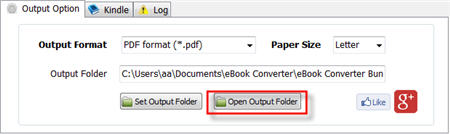
connect Kindle reader to computer by USB cable, there will be a Removable Disc in My Computer, copy .mobi file into “document” folder, disconnect kindle then you can read it in Kindle reader.
4. NOOK VS Kindle
- Eye-friendly screen of Kindle. If we read on computer, we easily get eye-tired, but for Kindle, this will not happen unless we read unless 3-4 hours.
- Battery life. You are on a train-trip, for Kindle, its battery can be at least last for a week without any charging.
- Weight. Twhile Kindle 3 is 240g and Kindle 4 is 170g. When we read eBooks, we often hold the eReader in our hands.
How to install Chrome Extension for Vitalsource Downloader?
New version Vitalsource Downloader is Chrome Extension, user install it in chrome manually, this is step by step guide.
1. Go to Chrome Extension page in chrome,
from chrome menu “Setting–>extensions”, or paste chrome://extensions/ in address bar,
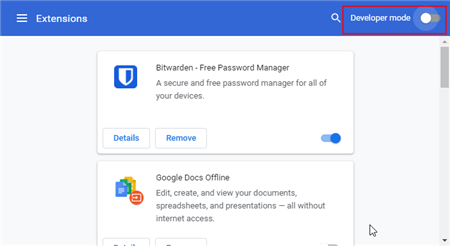
2.Load extension folder
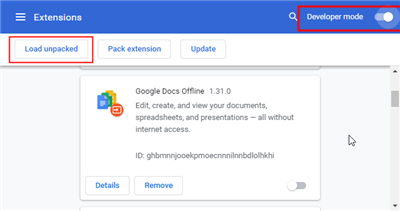
Click “Developer Mode” on extension page top-right, there is new toolbar show up, click first button “Load unparked” to load extension folder, select this folder
Documents\eBook Converter\Vitalsource Downloader\extension
Vitalsource Downloader extension installed
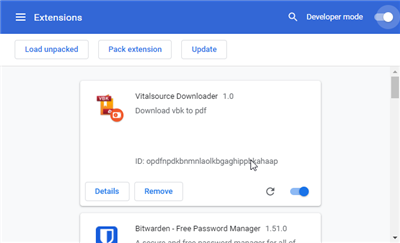
3.Goto bookshelf.vitalsource.com to open book in chrome
click link https://bookshelf.vitalsource.com/#/ to open book in Chrome, downloader will download book automatically.
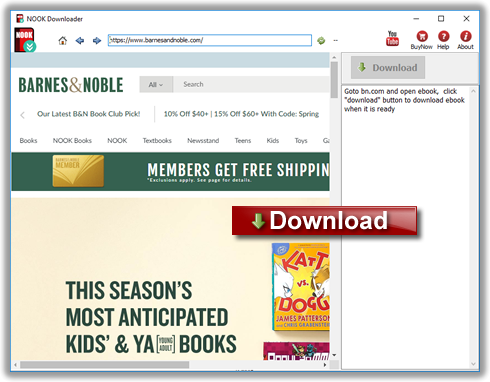
 Download for Win
Download for Win Download for Mac
Download for Mac