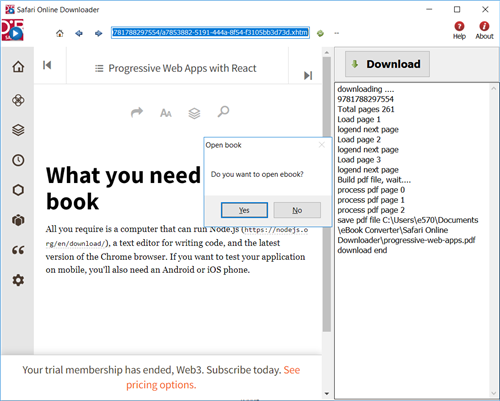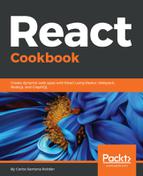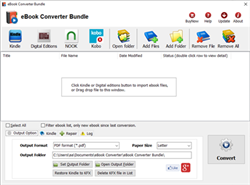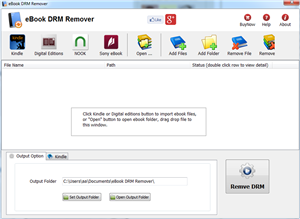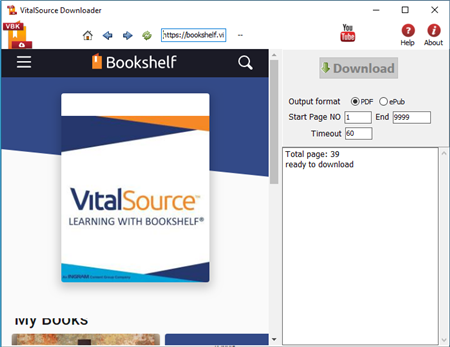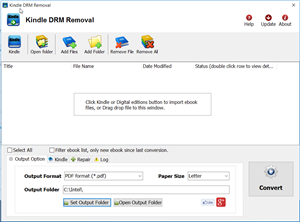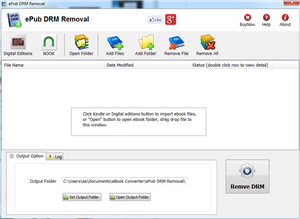Readium Thorium LCPDF LCPL LCP DRM ebook support.
eBook Converter Bundle
Support Kobo App, kepub format.
Read More …  Download for Windows
Download for Windows  Download for Mac
Download for Mac
eBook DRM Removal Bundle
Read More …  Download for Windows
Download for Windows  Download for Mac
Download for Mac
Vitalsource Downloader
Read More …  Download for Windows
Download for Windows  Download for Mac
Download for Mac
Remove DRM from Kindle ebook
Kindle drm removal v2.5 release
— support drag drop file.
— support batch mode, remove all ebooks in folder with 1-click,
Read More …  Download for Windows
Download for Windows  Download for Mac
Download for Mac
Remove DRM from ePub ebooks
ePub DRM Removal quickly and easily remove DRM from Digital Editions epub ebook, convert to PDF file formats. user can view PDF ebook on other computer or device, user also can print Adobe Digital Editions ebook without limitation.
Support ebook provider
- OverDrive eBooks, Public library ebook.
- Purchased Kobo books, http://Kobobooks.com
- Purchased Google books.
- All other epub ebook opened in digital editions
Wie um abgelaufen Tage von Bibliotheke-BOOK zu entfernen
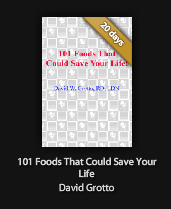
Wenn Sie ein Volksbüchereiene-Book leihen, sind die längsten Tage 21 Tage, die Sie leihen können, wenn Sie länger lesen wollen, als seines abgelaufenes, müssen Sie Enthebung DRM Schutz von Volksbüchereiene-Book.
ePub DRM Removal is tools to remove DRM protection and remove expired limitation of public library epub books. können es an hier laden.
Schwierigkeitshöhe: Leicht
Was Sie Brauchen:
- Ein epub Buch mit DRM jenem Download, das Digitale Ausgaben benutzt, nstalliert an hier
- Ein Winndows PC / MAC
- ePub DRM Enthebung: Anwendung jenes Download von E-Bookkonverter
1). Installieren Sie Adobe Digitale Ausgaben, Sie können übergehen zu nächstem Schritt, wenn Sie schon installiert haben.
2). TUm Ihren epub zu erhalten, vorbereiten Sie, DRM Schutz zu entfernen, Sie müssen DRM epub in Adobe Digitale Ausgabenbibliothek hinzufügen, wenn Sie DRM epub von 3. programm anders als Digitalen Ausgaben laden, wie sony Leser, „Bibliothek“ Knopf in Werkzeugleiste klickt, wählt aus „Fügt Bibliothek Ding Hinzu“, Fund epub in Sony E-Book Ordner, „Mein documnet\Meine Bücher\Leser Bibliothek“, auswählt E-Book, hinzuzufügen.
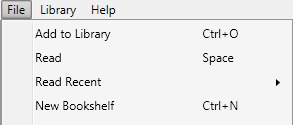
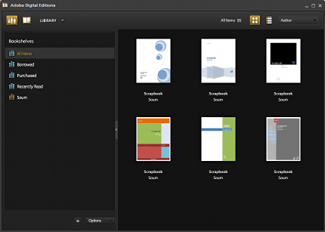
3). ePub DRM Enthebung ist leicht, zu benutzen, wählt nur Volksbücherei epub Datei von digitalem Ausgabenbibliothekordner, und Klicken “Remove DRM” Knopf aus.

4) Wenn Sie bereit zu Enthebung DRM Schutz sind, Klicken „Enthebung ePub DRM“ Knopf. Nach ein paar Sekunden werden Sie ein ePub Buch in Ausgangsordner haben.
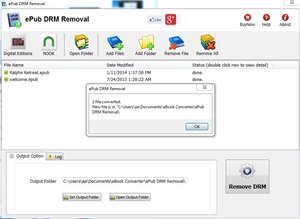
5) Einmal Fund hat entschlüsselt ePub Datei in Fensternforscher, Sie können es zu E-leservorrichtung oder Bekehrtem zu anderem Format laden, genießt Lesen.
Übersteuern Sie Bibliothek
Übersteuern Sie momentan Gastgeber mehr als 1 Million digitale Titel von Prämie von mehr als 1.000 Herausgebern, einschließlich Zufälligen Hauses, HarperCollins, AudioGO, Harlekins, und Bloomsbury. Unsere digitalen Austeilungsdienste werden von mehr als 19.000 Bibliotheken, Schulen, und Hochschulen weltweit verwendet. Für zwei Jahre hintereinander ist Schnellgang zum EContent 100 als eine Firma genannt worden, die am meisten in der digitalen zufriedenen Industrie ausmacht.
React Cookbook – download to pdf
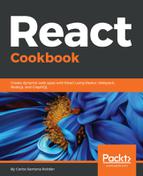
React Cookbook is most popular book about React in oreilly.com, Over 66 hands-on recipes that cover UI development, animations, component architecture, routing, databases, testing, and debugging with React.
- Create native mobile applications for iOS and Android using React Native
- Learn to write robust tests for your applications using Jest and Enzyme
Step by step guide to download React Cookbook to pdf
 Oreilly Downloader is tools to download ebook on oreilly.com with 1-click. it download ebook to pdf file, read them on iPad, Kindle, tablet or other device without limitation, user also can print pdf ebook. It is very easy to use, just 1-click to download computer science book on oreilly.com
Oreilly Downloader is tools to download ebook on oreilly.com with 1-click. it download ebook to pdf file, read them on iPad, Kindle, tablet or other device without limitation, user also can print pdf ebook. It is very easy to use, just 1-click to download computer science book on oreilly.com1). Download and install Safari Online Downloader, it run like a browser, user sign in safari online in webpage, find book React Cookbook to download and open it.
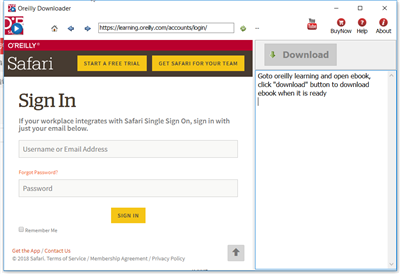
2). Find book to download, click “Reading” button to open book.
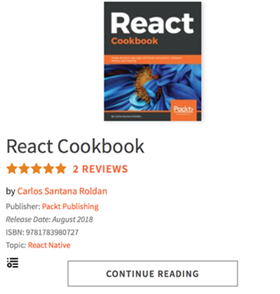
2). User open book in downloader, wait until “Download” button is ready, click download button to download ebook, it takes a while.
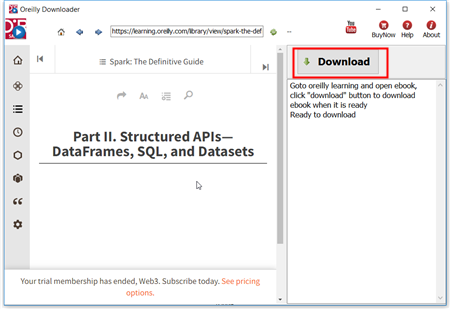
3). Downloader go through all book pages , it takes a while.
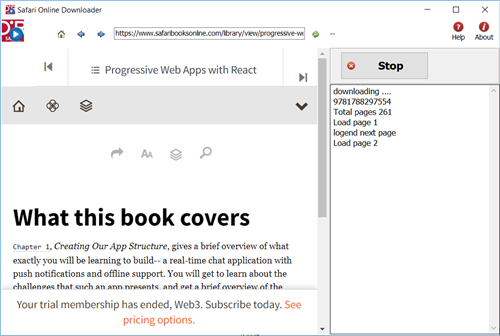
4). new PDF file created when finished, it saved in My document folder, “doc\ebook converter\safari online downloader\” .