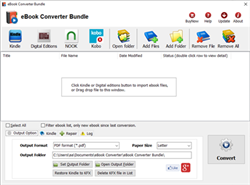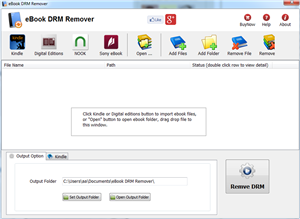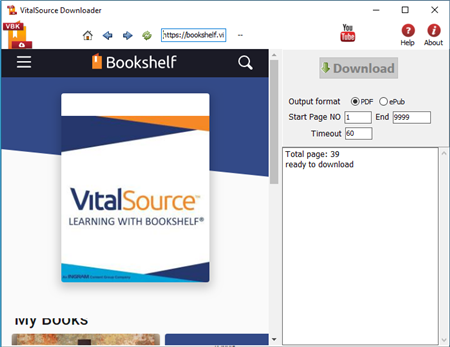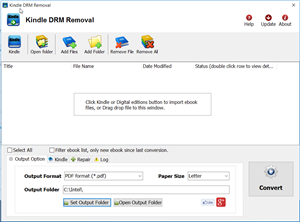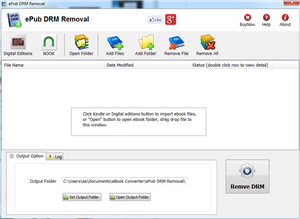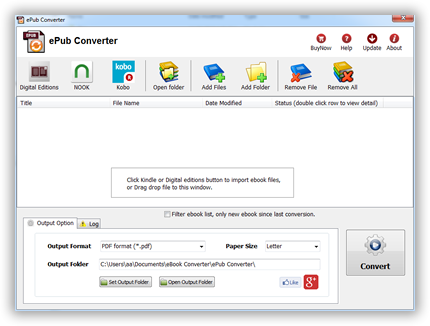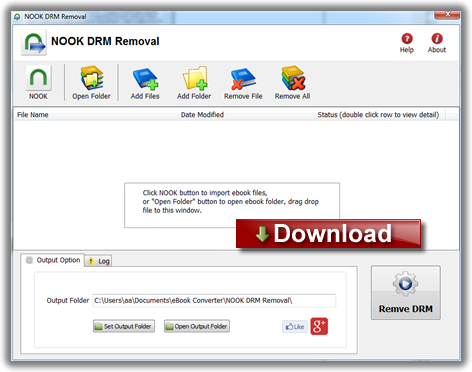Readium Thorium LCPDF LCPL LCP DRM ebook support.
eBook Converter Bundle
Support Kobo App, kepub format.
Read More …  Download for Windows
Download for Windows  Download for Mac
Download for Mac
eBook DRM Removal Bundle
Read More …  Download for Windows
Download for Windows  Download for Mac
Download for Mac
Vitalsource Downloader
Read More …  Download for Windows
Download for Windows  Download for Mac
Download for Mac
Remove DRM from Kindle ebook
Kindle drm removal v2.5 release
— support drag drop file.
— support batch mode, remove all ebooks in folder with 1-click,
Read More …  Download for Windows
Download for Windows  Download for Mac
Download for Mac
Remove DRM from ePub ebooks
ePub DRM Removal quickly and easily remove DRM from Digital Editions epub ebook, convert to PDF file formats. user can view PDF ebook on other computer or device, user also can print Adobe Digital Editions ebook without limitation.
Support ebook provider
- OverDrive eBooks, Public library ebook.
- Purchased Kobo books, http://Kobobooks.com
- Purchased Google books.
- All other epub ebook opened in digital editions
How to patch Kindle for Mac in 10.15 Catalina?
There is new way to download old kindle ebook format file in latest Kindle for Mac, v1.26, even latest version, so we can still remove drm in new MacOS 10.15 Catalina, we need do some patch on Kindle app to download old format files, this is step by step.
1. Install latest version of Kindle for Mac or update to latest version, v1.26,
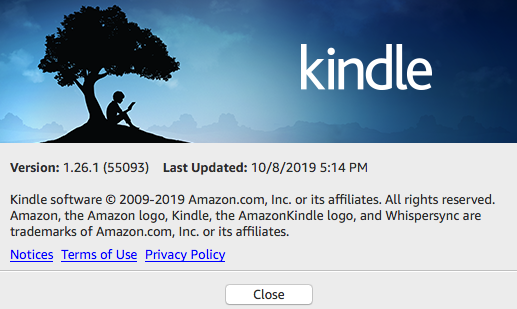
2. Patch Kindle app in Terminal
run Terminal app,
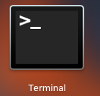
copy and paste command follow command in terminal , you need to input password to execute command,
sudo chmod -x /Applications/Kindle.app/Contents/MacOS/renderer-test
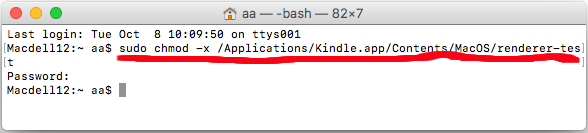
if you don’t have password, then run this command
chmod -x /Applications/Kindle.app/Contents/MacOS/renderer-test
3. After patch kindle app, run Kindle app, download old ebook format file in special way.
you remove all priors downloaded books in download section in Kindle app. right-click ebook title in download section and select “Remove From Device” menu item to delete them.
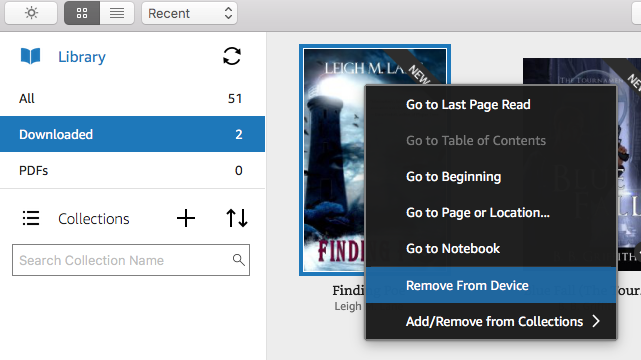
download ebook in special way, right-click ebook title in “All” section, select “Download” menu item to download ebook in old format file, that is KEY thing.
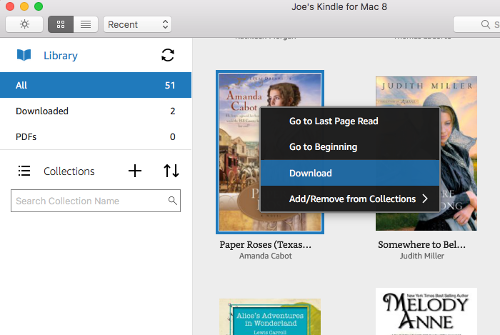
4. Download and Run Kindle Converter, remove DRM and convert to pdf format
run Kindle converter, import Kindle ebook,
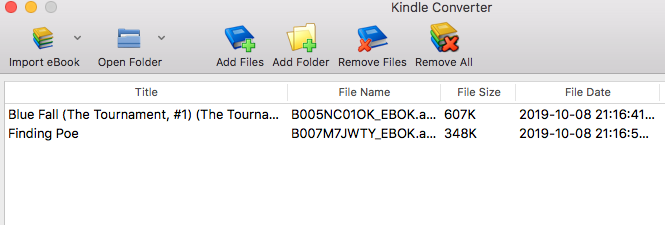
select book to convert, click “Convert” button, wait until finish.
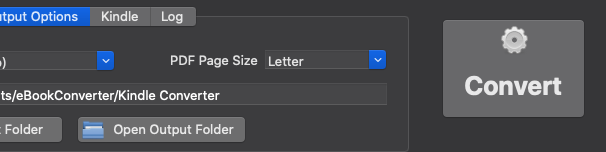
B&N Changes Nook DRM Key, and Solution to remove drm
B&N is using a new method for generating its encryption keys. I can’t yet tell you what the new method is (it looks to be random), but I can report that the actual DRM has not changed, just the method for generating the encryption key.
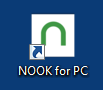 B&N has blocked NOOKstudy to download ebook, but there is new way to fetch DRM key from B&N server, so we can remove NOOK DRM again.
B&N has blocked NOOKstudy to download ebook, but there is new way to fetch DRM key from B&N server, so we can remove NOOK DRM again.
user must download and install B&N app NOOK for PC, download ebook in NOOK for PC, run our converter and input B&N email / password, it fetch DRM key from B&N server, Remove ebook DRM protection.
All our converters support this new feature, include epub drm removal, NOOK drm removal, ebook drm removal bundle, epub converter, ebook converter bundle.
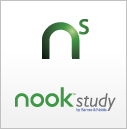
If you want to protect your ebooks from B&N’s future bungling by removing the DRM, you’ll need to download, install, and activate NookStudy. You have to use it to download Nook ebooks. After you’ve downloaded a Nook ebook, NookStudy will have a copy of the new encryption key.
Our NOOK DRM Removal has support NOOKStudy DRM key, it remove drm without inputing credit card no.
- NOOKStudy Download
- B&N Changes Nook DRM Key, and Solution to remove drm
- How to find correct info to remove NOOK ebook DRM?
- How to remove NOOK ebook DRM ?
- Read NOOK ebook in Kindle
- How to fix error message “Key error :Key cannot be the null string” ?
- Barnes Noble DRM Removal tutorial
Convert NOOK ebook to PDF
ePub Converter is powerful tools to convert DRM or noDRM ePub to PDF, Kindle, Word, Text and Html format file, it support both Adobe Digital Editions DRM and Barnes Noble NOOK DRM ebook,
NOOK DRM Removal
NOOK DRM Removal is powerful tools to remove NOOK ebook DRM, it support nookstudy ebook file, NOOK for Pc not support anymore.
You can find the key in one of NookStudy’s log files, and get this: NookStudy stores the key in plain text.
B&N may lock up the Nook ebooks you buy but they also literally hand you the key so you can extract the ebooks and strip the DRM.
I know that the concept of DRM is flawed due to the fact that the end user has to be able to decrypt the DRMed content, but this is the first time that I have ever encountered a company giving me the encryption key in plain text.