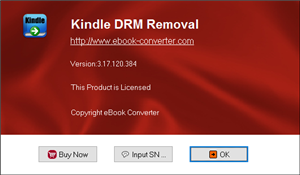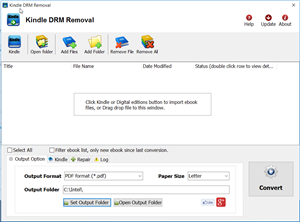Calibre is free tools to manage ebooks, convert ebook to different format,
1 Add .mobi .azw3 into Calibre
you can drag file into Calibre.
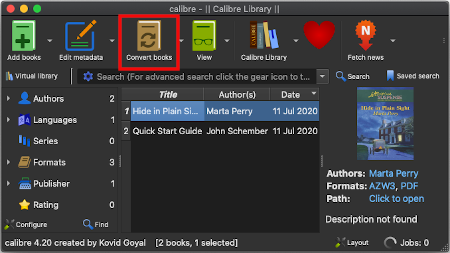
2 Select book, click “Convert” button on Toolbar Calibre
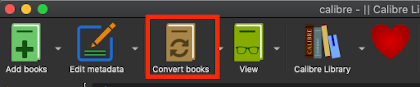
3 In setting window, select output format PDF on top right
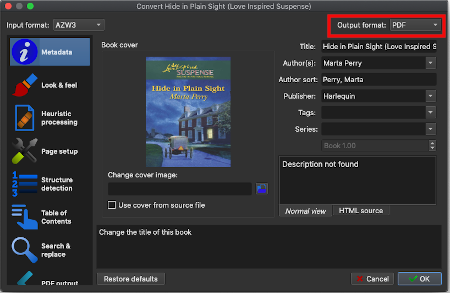
4 After conversion, press O key to open ebook folder, find pdf file
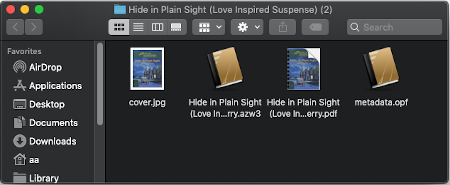

Calibre is free tools to manage ebooks, convert ebook to different format, our converter can work with Calibre, that get better conversion result, user install Calibre first, then converter will find it and work with it,
1 Download Calibre and install
download at https://calibre-ebook.com, drag calibre app to applications folder,
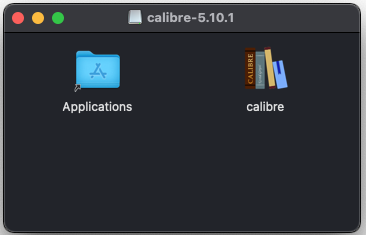
2 Run Calibre and Setup
run Calibre, there is setup when first run, default setting is good, just click Next button to finish it.
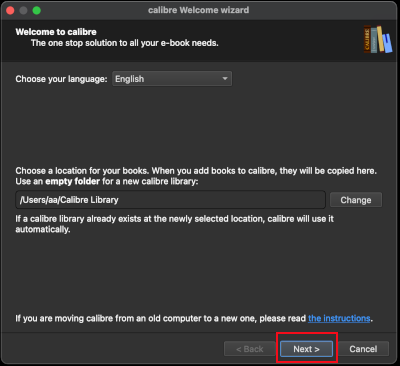
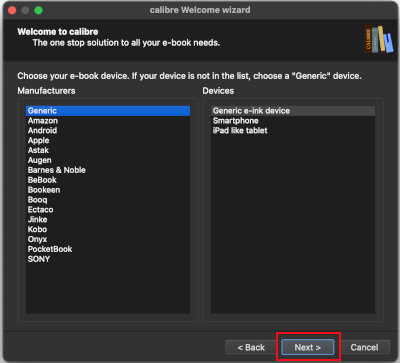
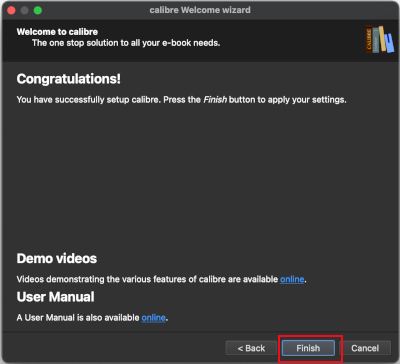
3 Run Converter, Convert format with Calibre
there is checkbox for Calibre at bottom setting, it will be marked when calibre installed.
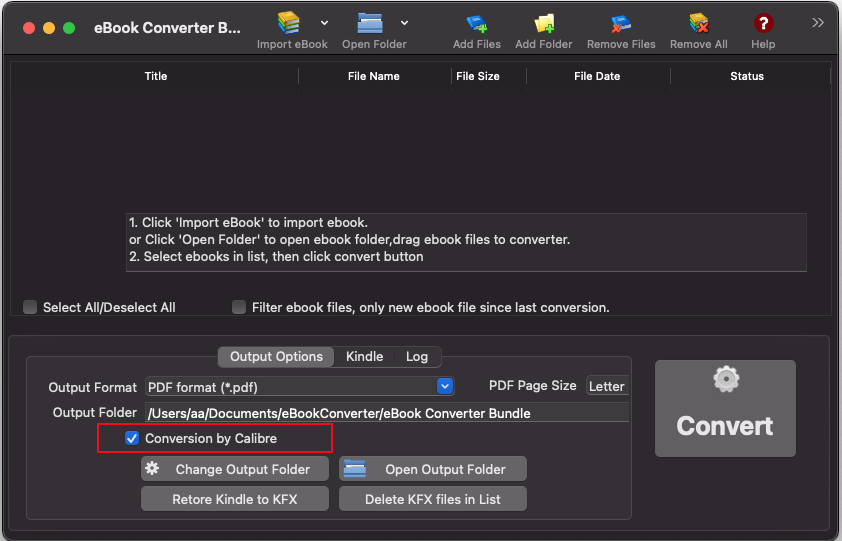
Convert DRM PDF to ePub files to read on your iPad with iBooks?
This tutorial will guide you through the process of converting DRM PDF files so that they can be read in iBooks, the iPad application.
iBooks support ePub and PDF ebook format, but it doesn’t support DRM ePub PDF book you bought online or library. Using converter called PDF ePub DRM Removal, you can easily remove DRM from PDF or epub, convert PDF to other file formats using Calibre, which you can then transfer to your iPad for reading in iBooks. This tutorial will take you step by step through the entire process.
1 Start out by finding a PDF you want to convert. the ebook is a subfolder in “My document” folder, for example, it is in “My Digital Editions” for Adobe digital editions, it is “My Books\Reader Library” for Sony Reader.
2 Download and install PDF ePub DRM Removal. It comes in versions for Windows.
3 Once installed, open PDF ePub DRM Removal, select PDF file to remove DRM protection, click ‘Remove’ button, you get a new PDF file without DRM, this is the file we’ll upload to your iPad.
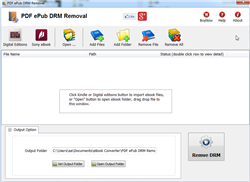
4 You can convert new PDF file to epub file using Calibre.
5 Connect your iPad to your Mac or PC, and launch iTunes. From the iTunes menu select File -> Add to Library…
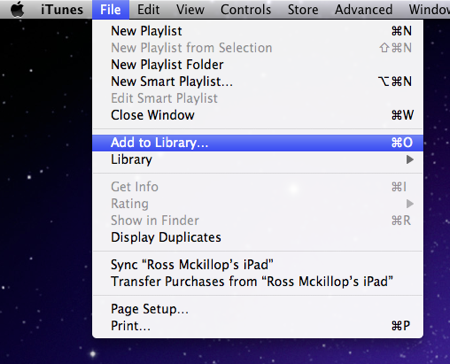
6 Sync to iPad.
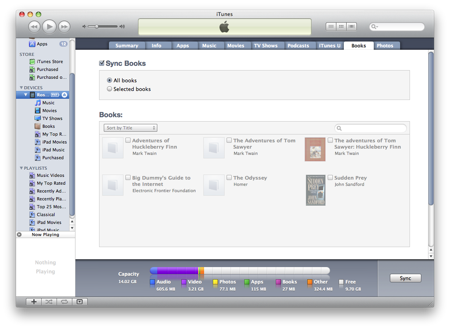
General FAQs
Q: What is an Adobe PDF eBook?
A: An eBook made to be read with the Adobe’s eBook software, Adobe Digital Editions.
Q: What software do I need to read Adobe PDF eBooks?
A: Adobe Reader and Adobe Digital Editions.
Q: On what computers/devices can I read Adobe PDF eBooks?
A: Computers: Windows Vista, XP, 2000 and Mac OS X with Adobe Digital Editions.
How to print Kindle ebook?
Do you want to print cookbooks and reference books bought from Kindle ebook? those kindle ebook have copy-protection, you hate the DRM. What do you do? Well, if you like, we’ll tell you how to strip the copy-protection from your e-books, leaving a plain, vanilla e-book file in the format of your choice.
For the meat of the how-to, you should visit www.ebook-converter.com, which is both straightforward and detailed. user managed to get it up and running in a couple minutes. For a quick version – focussing on the Kindle, read on.
First, get a copy of the free trial Kindle drm removal, This tools converts strip all DRM from your e-books, so you can convert them from format to format. second you need a freeware Clibre to convert new .mobi file to epub format after remove Kindle ebook drm, then convert epub to PDF file, you get a perfect pdf file to print.
Run Kindle drm removal
select mobi file to decrypt, you navigate to the folder containing Kindle ebook files, it should be in folder “C:\Users\your-name\Documents\My Kindle Content” folder.
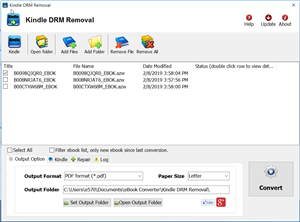
if this mobi file is copy from Kindle reader, then you should input PID of Kindle, you find it at “Home->Menu->Device Info->Serial Number”
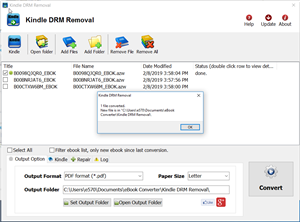
Remove drm
click “Remove” button, it will create a new mobi file that can convert to other format using Calibre, you read it anywhere.
Convert .mobi file to PDF format to print
Download and install Calibre, You are able to convert new .mobi file to epub format after remove Kindle ebook drm , then convert epub to PDF file, you get a perfect pdf file to print.