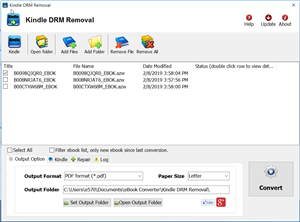If you fail to remove Adobe Digital edition PDF/epub DRM, it most because you hasn’t authorize computer in Adobe Digital Editions, this is step by step guide to authorize computer in ADE.
1 If you aren’t prompted to authorize ADE the first time you open it, you can go to Help > Authorize Computer to start the process manually.
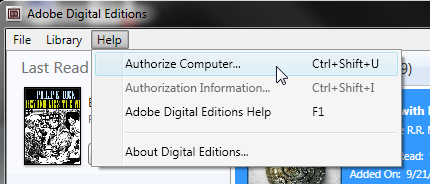
Screenshot showing the Help menu with authorize computer selected
2 If you have an Adobe ID, enter it along with your password.
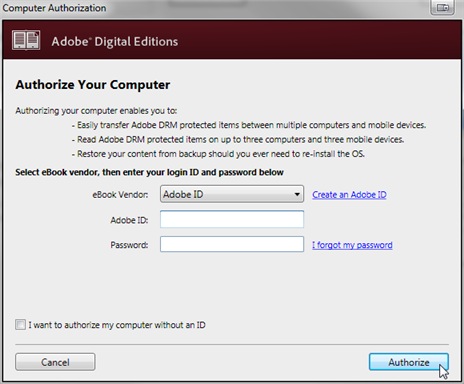
3 If you do not have an Adobe ID, click Create an Adobe ID to make one on Adobe’s website.
Once you’re done, return to the Computer Authorization dialog box and enter your Adobe ID and password.
4 Click Authorize. Your computer is now authorized with your Adobe ID.
Note: If you choose to authorize your computer without an ID, you will still be able to view eBooks on your computer. However, you will not be able to transfer or download those titles to other devices.
Authorizing computer enables you to:
- Easily transfer Adobe DRM protected items between multiple computer and mobile devices
- Read Adobe DRM protected items on up to 6 devices
- Restore your content from backup when you ever need to re-install the OS.
Run app in Mac Mountain Lion?
You may meet this error message when run app in Mac osx Mountaine Lion, app can’t be opened because it is from an unidentified developer,
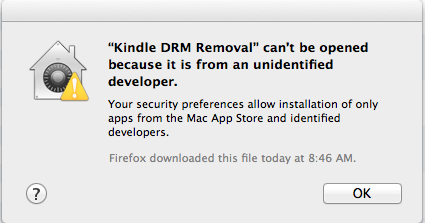
you can fix it in security preferences, open preference windows, select security icon,
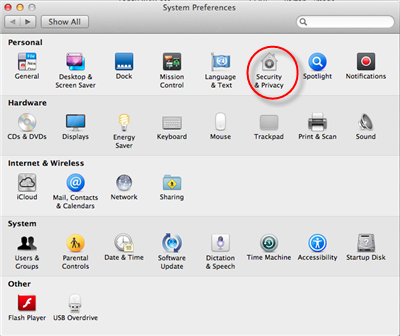
you open “security and privacy” setting window, click Lock icon at left-bottom corner to unlock, so you can make changing.

you select “Anywhere” item in “Allow applications downloaded from” section, it is done, you run our app.
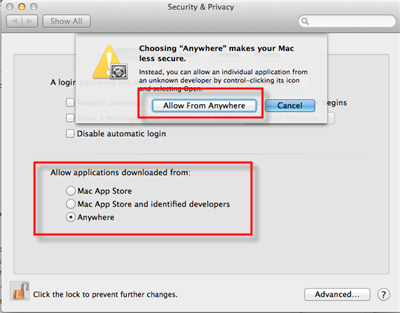
Gatekeeper
If you’re running OS X Mountain Lion on your Mac there’s a feature you should know about called — Gatekeeper. The primary function of Gatekeeper is to prevent malware like viruses and trojan horses from getting their hacking hooks into your Mac. Gatekeeper does this, by default, by only allowing apps that are downloaded from the Mac App Store or from “identified and trusted developers” be opened.
But app downloaded from our website safe, though the developer didn’t or couldn’t get a trusted certificate from Apple? (For example, Jailbreak software). There are a few ways to bypass Gatekeeper if you run into this issue. we have show you how.
Comment Enlever DRM d’Allume eBooks
Aujourd’hui, nous vous montrerons comment craquer le chiffrement de ces dossiers, donc vous pouvez les apprécier toutefois vous voulez. En d’autres termes, nous vous montrerons comment enlever drm d’Allume le livre, incluez AZW, les dossiers de MOBI et PRC. Quand vous êtes fait, vous pourrez les lire sur n’importe quel système ou n’importe quel appareil, convertir ces MOBI ou PRC ebooks à PDF ou aucun autre format vous aimeriez et vous ferez – de nouveau – possède ces livres que vous avez payé.
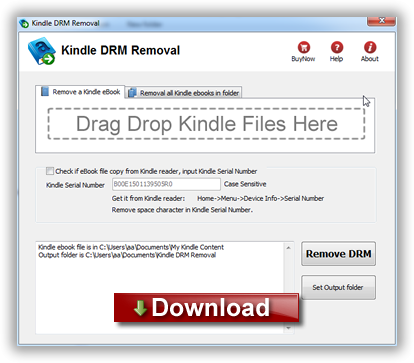
Le téléchargement Allume l’enlèvement de drm
Que vous avez besoin de faire est de visiter ebook-le convertisseur. le com, téléchargez et installer Kindle drm removal de drm qui est des outils enlever drm de mobi ebook.
La course Allume l’enlèvement de drm
Choisir le dossier de mobi à decrypt, vous naviguez au dossier qui contient Allume les dossiers d’ebook, ce devrait être dans le dossier “C:\Users\your-name\Documents\My Allume le Contenu” dossier.
si ce dossier de mobi est la copie d’Allume le lecteur, alors vous devriez entrer PID d’Allume, vous le trouvez à “Home->Menu->Informations d’appareil->Numéro de série”
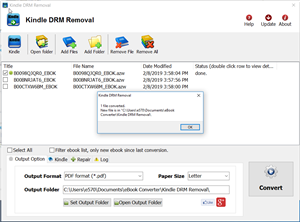
Enlever drm
Le clic “Remove” bouton, il créera un nouveau dossier de mobi qui peut convertir à autre Calibre d’utilisation de format, vous le lisez n’importe où.
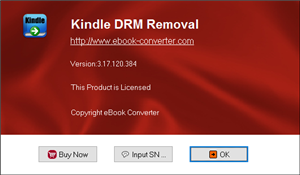
Si tous sont allés bien, vous serez maintenant le propriétaire fier d’un autre, unencrypted la version de votre ebook.
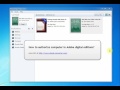 Video : authorize computer in ADE
Video : authorize computer in ADE