if you want to read Kinde .azw .mobi ebook in Nook e-reader or other device, you must convert it to epub/pdf/txt format that supported by other e-reader, this is step to step guide to convert Kindle DRM ebook to PDF ePub Html word Text format.
 Kindle Converter is tools to convert Kindle ebook to EPUB/PDF/TXT/RTF format with 1-click. it support Kindle DRM ebook downloaded in Kindle for PC.
Kindle Converter is tools to convert Kindle ebook to EPUB/PDF/TXT/RTF format with 1-click. it support Kindle DRM ebook downloaded in Kindle for PC.
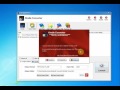 Video Guide : convert .azw .mobi file to PDF/epub/word/text format
Video Guide : convert .azw .mobi file to PDF/epub/word/text format
1). First, download and install amazon free app Kindle for pc or Kindle for Mac, converter support kindle for pc v2.0, we can remove drm from kindle unlimited book downloaded in v2.0.
Download Kindle for PC v2.0 Download Kindle for PC 1.17
2). Download ebook in Kindle for Pc.
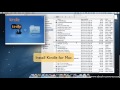 Video tutorial to download Kindle ebook into Mac Windows
Video tutorial to download Kindle ebook into Mac Windows
Run Kindle for PC, right-click title to download ebook in Library list.
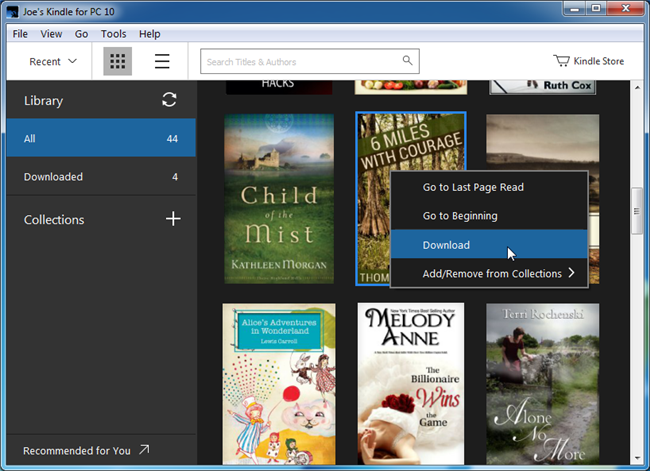
3). Run Kindle Converter, click Kindle button to add all azw files into file list in converter.
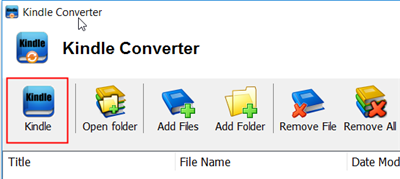
You also can drag azw file from windows explorer to converter, azw file saved in “My Kindle content” folder.
- For Windows, files is saved in “My Document\My kindle content” folder.
- For Mac, it is “~/Library/Application Support/Kindle” folder.
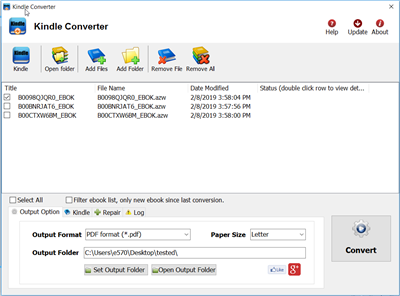
4). Select output format in Output Section button, you can select pdf,epub,rtf, htmlz,text format in drop list, change output folder if you want.
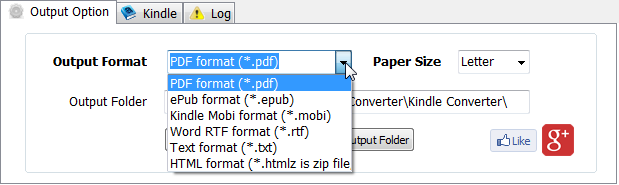
5) Click Convert button to start job, wait until all job done, if everything goes well, new ebook files will be created in output folder, click Open Output folder to find them .
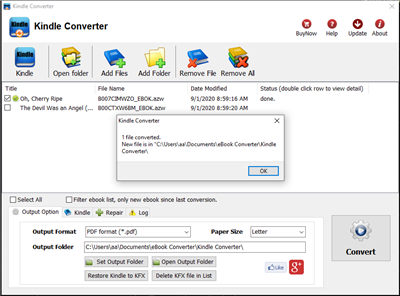
6) Sending your new e-book file to your e-reader .
How to fix Protected Page error on sony reader?
If you have problem that public library PDF and ePUB cannot coexist on my reader. you can’t open library ebook on sony reader PSR-600, it show error message “Protected Page”.
Some library books are Adobe PDFs, some are Adobe EPUB (both DRM protected). You can have one or the other – not both types of DRM – on the Reader.
From the Sony website (this was for the 505, but I’m sure it is the same for the 300 and 600).
This issue happens when Adobe DRM protected ePub and PDF eBooks which have been borrowed, both exist on the Reader.
You can borrow epub and pdf books from your library, but be careful to never have both epub and pdf library books on your reader at the same time, as there is a conflict and you will not be able to access them. A Protected Page! error occurs on the Reader when opening a borrowed book that is in the ePub or PDF format when borrowed Adobe DRM-protected ePub and PDF eBooks exist on the Reader at the same time.
To solve this issue, please follow these steps:
1. Delete all borrowed books from the Reader and transfer them again from Adobe Digital Editions or eBook Library.
2. Verify that all borrowed books are of the same format(ePub or PDF) before transferring them to the Reader.
How to remove DRM from .acsm file
When you borrow a ebook from public Library, what you are really downloading is an .acsm file. There is a lot of confusion about this file type as the .acsm is not your actual eBook. It is just a link to your eBook that allows a program like Digital Editions to download the actual book, The idea that you could convert an .acsm file to a .pdf file is based on the assumption that the .acsm file contains all the text of a book, and that it’s just in the wrong format. That might be true if it was a .doc file, or any other text-based file. That is not what an .acsm file is.
There is no need for you to do any conversion. If you have Adobe Digital Editions installed, then all you have to do is open the .acsm file with that program. Then, the ebook download will continue. When the download is finished, you will have your PDF file.
When Digital Editions sees the .acsm file it will automatically download the PDF or ePUB file, which is the actual eBook, so you only remove drm from epub/pdf file, not from .acsm file, This is how to remove drm from epub/pdf file.
Download Windows version Download Mac version
1). Install Adobe Digital editions, you can skip to next step if you have already installed.
2). Open .acsm file in digital editions, When Digital Editions sees the .acsm file it will automatically download the PDF or ePUB file, which is the actual eBook, and then unlock the file’s DRM so that it becomes readable. At this point you should be able to read the library book in Digital Editions.
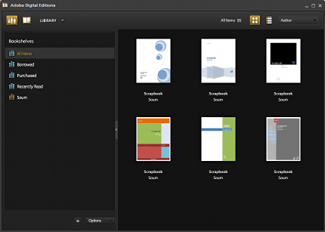
3). Download PDF ePub DRM Remove that is tools to remove adobe drm protection from PDF epub ebook.
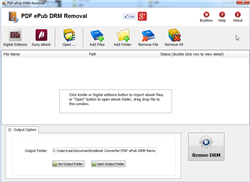
Download PDF epub drm removal for windows Download for Mac
4). Run PDF ePub DRM Removal, it is easy to use, select ebook file to decrypt, click “Digital editions” button to import ebook files.
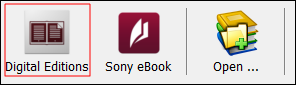
user also click “Open” button to open digital editions folder, drag drop epub file into converter window.

normally for ebook download in digital editions,
it is in “My documents\My Digital editons” for windows,
for Mac, it is “~/documents/Digital editons”for ebook download in Sony Library,
it is in “My documents\My Books\Reader Library\”
for Mac, it is in “~/documents/My Books/Reader Library/”
5) When you’re ready to removal DRM protection , click “Removal DRM” button. After a few seconds, you’ll have an ePub/PDF book in output folder.
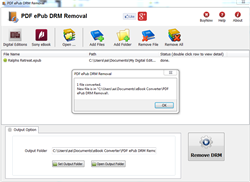
6) Once find decrypted ePub/PDF file in Windows Explorer, you can upload it to e-reader device or convert to other format, enjoy reading.
What is an .acsm file?
ACSM stands for Adobe Content Server Manager. That name gives a clue as to the purpose of these files — they are download manager files. They manage the download of your ebook.
The majority of the time, you don’t even see the .acsm file when you download an Adobe ebook. Usually the only time you see it is if you haven’t properly set up Adobe Digital Editions, or you don’t even have it installed. I can’t stress this enough: before you buy Adobe ebooks, whether PDF or EPUB, install the software you need! If you haven’t installed the correct software for any file type, your computer won’t know what to do with it.
 Download for Windows
Download for Windows Download for Mac
Download for Mac