Latest v3.22.10316
New Release: support Kobo App, kepub format.
ePub Converter is powerful tools to convert DRM or noDRM ePub to PDF, Kindle, Word, Text and Html format file, it support both Adobe Digital Editions DRM ebook, it also support ebook purchased from Google Play, Sony eBook Store, Kobo ebook store and ebook download in Adobe digital editions, it support ePub and PDF format file, it is the most easy-to-use eBook conversion software ever, decrypt DRM protection and convert ePub to PDF, Mobi, rtf, txt and html format with 1-click. it is award-winning and a “must-have” tool for all eBook reader. 100% safe with no adware, spyware, or viruses.
New Update
Improve page margin for pdf file.
Support all DRM ebooks download in Adobe Digital Editions
Support purchased ebooks in Google Play,Sony ebook store, Kobo ebook store, Public library ePub PDF acsm files.

Support DRM / noDRM ePub PDF ebooks
Integrate both DRM decryption and format conversion features, remove protection and conversion with 1-click, read your purchased ebook in any device anywhere.

Auto Import eBook Library
Import Adobe digital editions books automatically.
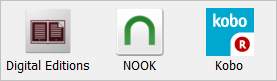
Feature
- Decrypt and convert Adobe digital editions eBook.
- Support Adobe ADE DRM protection.
- Support Google ebook, Kobo eBook, Sony eBook.
- Support Public library eBook.
- Convert eBook to PDF, ePub,Kindle, Word, HTML, Text
- Easy to use, 1-click converter.
- Apple ibooks itunes ebook NOT supported.
Tutorial and help
- How to remove DRM from .acsm file ?
- How to authorize computer in Adobe Digital Editions ADE
- How to remove ePub DRM ?
- How to convert epub to PDF/Mobi/Text Format ?
- How to remove expired days from library eBook
- Remove drm from itunes ebook?
- Erase authorization information and authorize computer in digital editions
- Adobe Digital Edition to Kindle PDF Txt Converter tutorial list
Screenshot
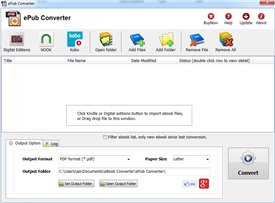
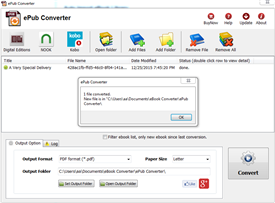
How to download NOOK Barnes Noble ebook to pdf?
Since Barnes Noble doesn’t support NOOK for PC/Mac anymore, NOOK DRM Removal stop working, NOOK Downloader is only app to save your NOOK ebook, convert and backup your NOOK book to PDF file with 1-click, user read in other computer or other e-reader device, like iPad, user also can print BN ebook without limitation.
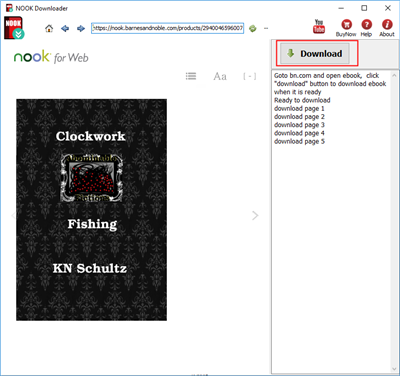
This is tutorial to download NOOK ebook
1). Download and install ![]() NOOK Downloader, it run like a browser, user login bn.com in webpage, find book to download and open it.
NOOK Downloader, it run like a browser, user login bn.com in webpage, find book to download and open it.
2). Login BN.com account, Find book to download, click ebook title to open book.
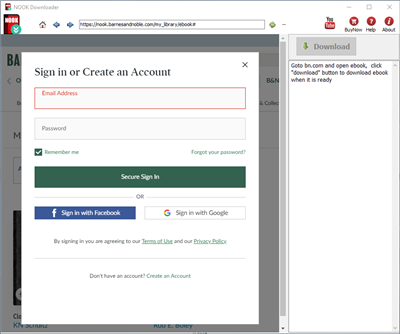
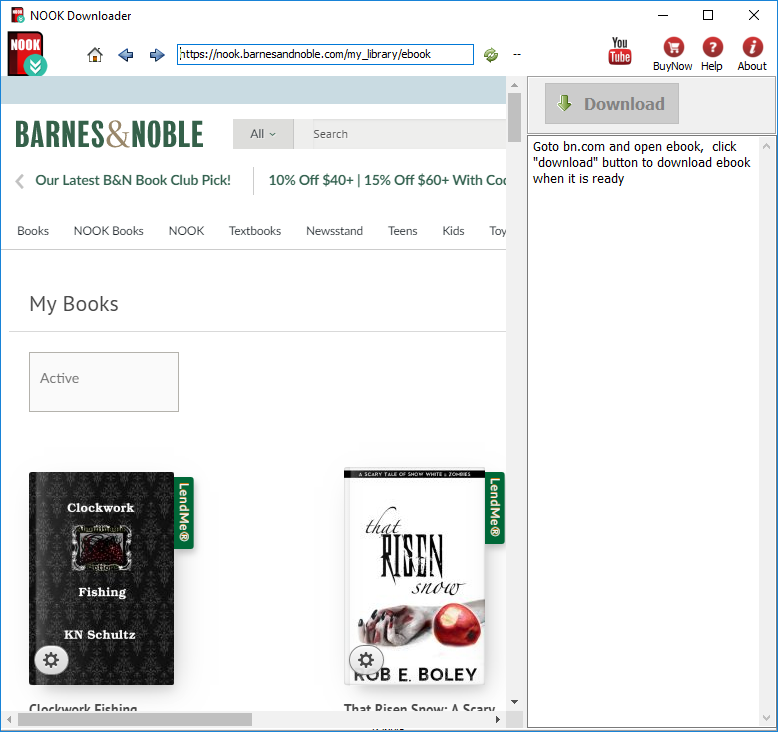
3). User open book in downloader, wait until “Download” button is ready, click download button to download ebook, it takes a while.
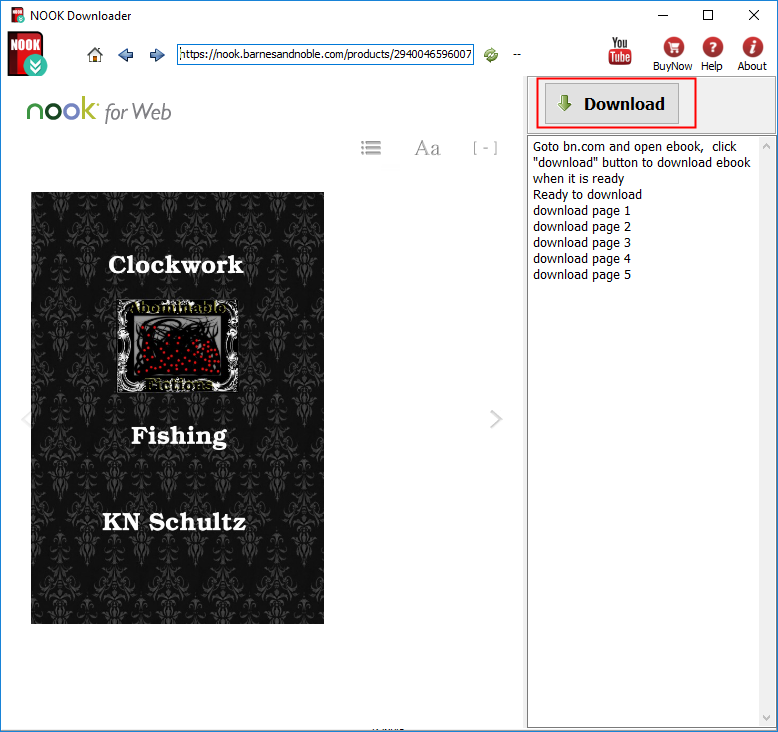
4). Downloader go through all book pages , it takes a while.
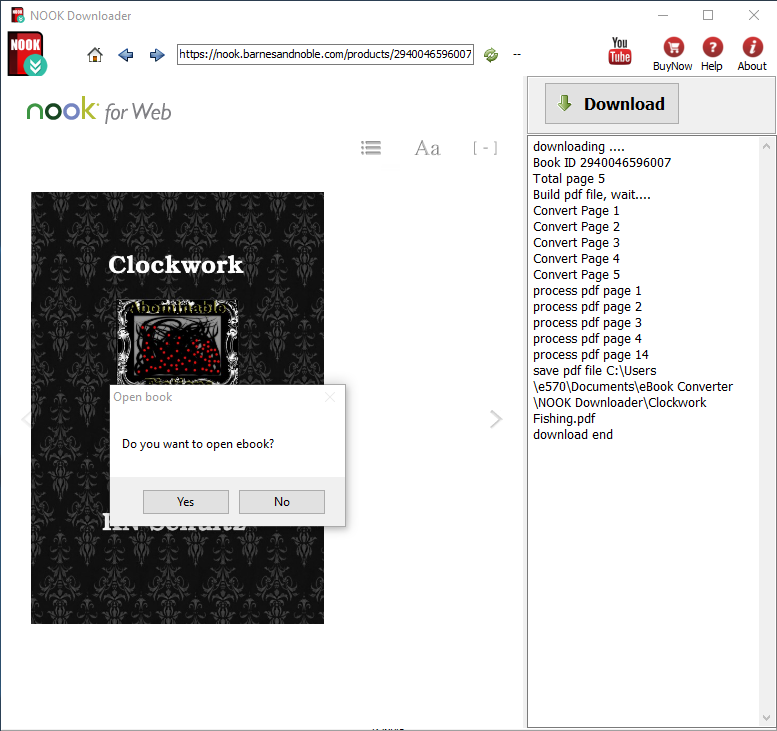
5). new PDF file created when finished, it saved in My document folder, “document\ebook converter\nook downloader\”,there is watermarks in pdf in demo version, user buy license to turn to full version, watermarks will remove in full version .

How to read Google Play ebook on iPad
Google Play has the world’s largest collection of eBooks, with over 4 million books to choose from, you access to the world’s largest collection of eBooks. customize your reading experience by adjusting the font, switching to day or nighttime modes, and much more, this is how to read those books on iPad.
1. Google play ebook can download in Adobe digital editions, so first thing is to install digital editions,

2). Goto Google play store, click “My books” on top of webpage, select ebook title you want to download, then book webpage opened, click “How to read” button on top. Scroll to bottom webpage, you will see a big icon as “Download ePub” , click epub icon,
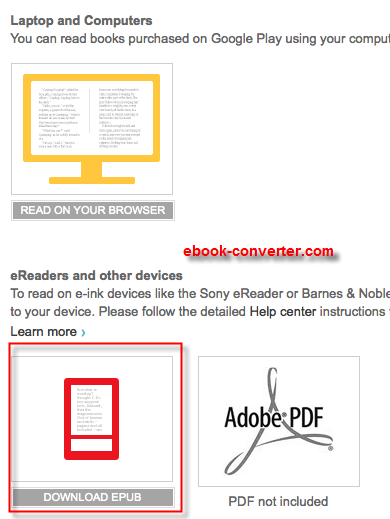
3). You should download drm ebook from Google Play, but you can’t upload epub file to iPad, because drm protection prevent from that, download and install ePub drm removal, this tools remove google play drm.
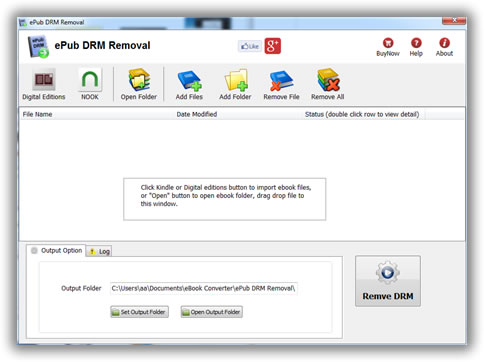
4). Run ePub DRM Removal, select epub file downloaded from Google Play, click “Remove” button to strip drm, it create a new non-DRM epub file, you can read this new epub without limitation.
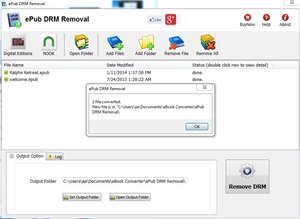
4). Transfer new non-DRM epub file to iPad using itunes, run itunes, drag epub file iTunes’ Book section, then you read Google play ebook in iPad.
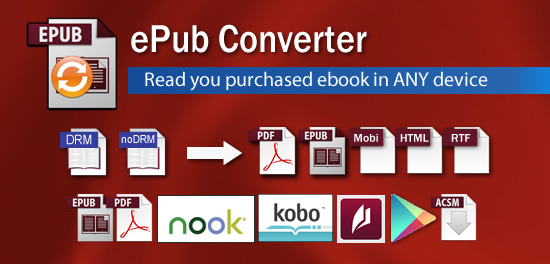
 Download for Windows
Download for Windows Download for Mac
Download for Mac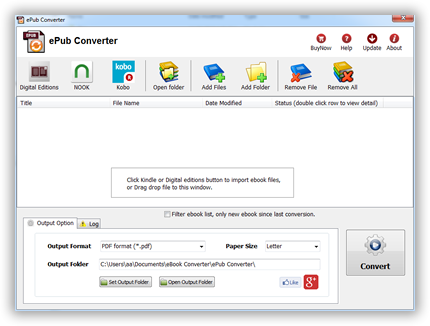
 Download ePub Converter
Download ePub Converter