![]() bn.com stop support NOOK for pc, Nook drm removal stop working, Nook Downloader is new tools to download NOOK ebook to pdf file, it is best tools we provide.
bn.com stop support NOOK for pc, Nook drm removal stop working, Nook Downloader is new tools to download NOOK ebook to pdf file, it is best tools we provide.
Nook DRM Removal quickly and easily remove DRM protection from Barnes & Noble epub ebook. it produce a epub ebook that you read in other computer or other e-reader device, like Sony Reader, iPad, user also can print BN ebook without limitation.
Download NOOK ebooks in NOOK for Pc
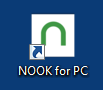 Barnes & Noble changed encryption algorithm for new ebooks, to remove DRM, user must download and install B&N app “NOOK for PC”, download ebooks in NOOK for PC, nookstudy isn’t support in new version.
Barnes & Noble changed encryption algorithm for new ebooks, to remove DRM, user must download and install B&N app “NOOK for PC”, download ebooks in NOOK for PC, nookstudy isn’t support in new version.
tutorial
- NOOKStudy Download
- B&N Changes Nook DRM Key, and Solution to remove drm
- How to find correct info to remove NOOK ebook DRM?
- How to remove Barnes & Noble NOOK ebook DRM ?
- Read Barnes & Noble ebook in Kindle
- How to fix error message “Key error :Key cannot be the null string” ?
Key Features
- One-click converter.
- No quality lose, the same quality as source ebook.
- Create a new .epub without DRM, no need to backup the source files.
- Removal B&N epub DRM protection
- Produce a epub ebook support by most e-reader, iPad.
Video
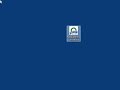 How to remove BN NOOK ePub DRM ?
How to remove BN NOOK ePub DRM ?
Screenshots
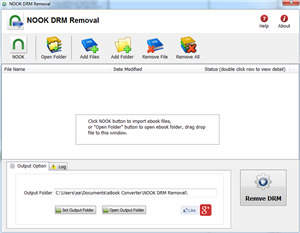 |
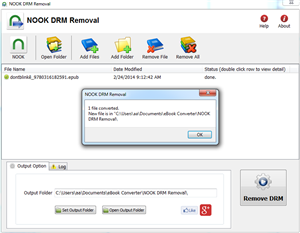 |
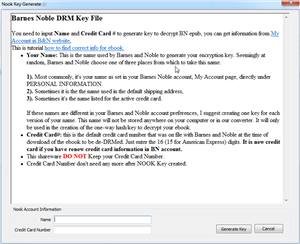 |
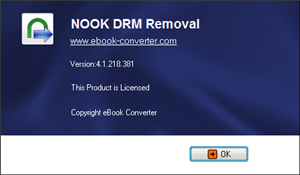 |
Barnes & Noble eReader
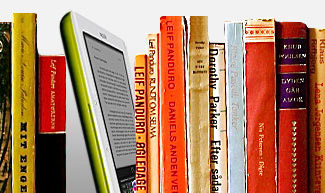
Barnes & Noble eReader, a program that brings electronic books to your desktop computer. new 2.0 version brings you an enhanced reading experience, a new look and feel – and our brand-new LendMeTM technology. You can read eBooks in eReader format and Palm Doc format. Both of these types of files end in the extension “.pdb”. With 2.0, you can also read titles in ePub format.
Run app in Mac Mountain Lion?
You may meet this error message when run app in Mac osx Mountaine Lion, app can’t be opened because it is from an unidentified developer,
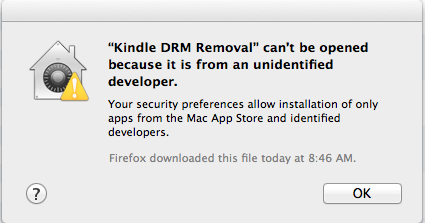
you can fix it in security preferences, open preference windows, select security icon,
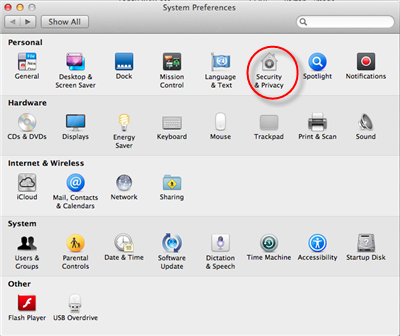
you open “security and privacy” setting window, click Lock icon at left-bottom corner to unlock, so you can make changing.

you select “Anywhere” item in “Allow applications downloaded from” section, it is done, you run our app.
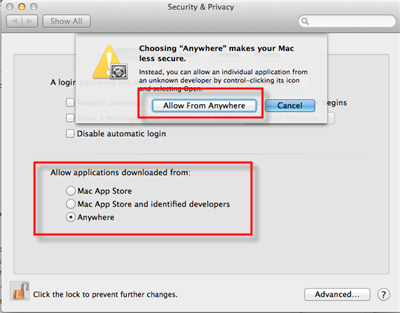
Gatekeeper
If you’re running OS X Mountain Lion on your Mac there’s a feature you should know about called — Gatekeeper. The primary function of Gatekeeper is to prevent malware like viruses and trojan horses from getting their hacking hooks into your Mac. Gatekeeper does this, by default, by only allowing apps that are downloaded from the Mac App Store or from “identified and trusted developers” be opened.
But app downloaded from our website safe, though the developer didn’t or couldn’t get a trusted certificate from Apple? (For example, Jailbreak software). There are a few ways to bypass Gatekeeper if you run into this issue. we have show you how.
Remove DRM from iBook purchased?
We found recently that a popular DRM stripper tool called Requiem has been updated to version 3.3.5 , in this new version comes support for decrypting e-books purchased from the iBookstore. This is a significant new feature to the Requiem application that has already had a long history of being able to remove the DRM restrictions from music and videos purchased from the iTunes Store.
Look at this page to get detail
The latest version to remove DRM from iBooks is 3.3.6 and works with iTunes 10.5.x, Windows and Mac OS X.
Download Mac version Download Win version
TO USE: Requiem version 3.3.6
Double-click on the Requiem application and watch it work!It will automatically find DRMed files in your iTunes library and remove the DRM from them.
The original DRMed files will be moved to the trash. Make sure you verify that the songs, videos, and books still work before emptying the trash.
Windows users will need to install Java.
You can also drag & drop files or directories (which will be searched recursively) onto the Requiem application or the Requiem window.
Starting Requiem with the shift key down will disable scanning of the iTunes library. You can use this feature to start requiem with a blank window into which you can drag & drop files to be processed.
NOTES:
Requiem has a Tor website: http://tag3ulp55xczs3pn.onion. To reach the site using Tor, you will need to install Tor (http://www.torproject.org). If you’re willing to sacrifice your
anonymity, you can use the regular web with tor2web. Just go to http://tag3ulp55xczs3pn.tor2web.com.
With Requiem being able to decrypt Apple’s own DRM protection, called FairPlay, on iBooks it means Apple’s e-books are no longer only restricted to being read on iOS devices. Due to this fact we are sure to see Apple release an update to their DRM protection method in the near future like they have in the past to counter Requiem’s decryption methods on songs/videos.
-
-
-
-
-
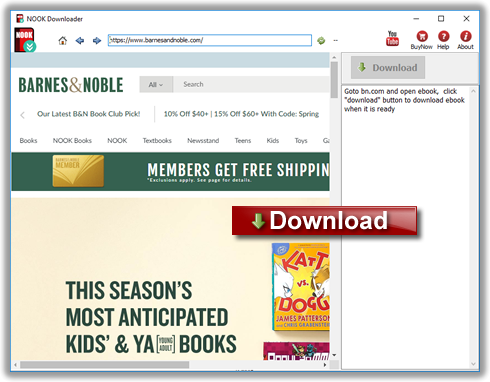
 Download for Win
Download for Win Download for Mac
Download for Mac