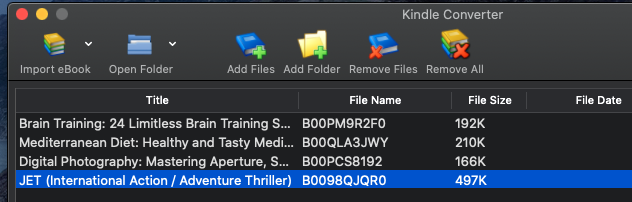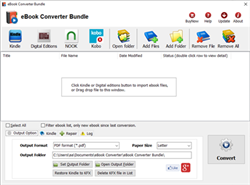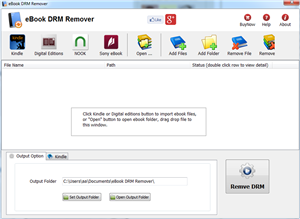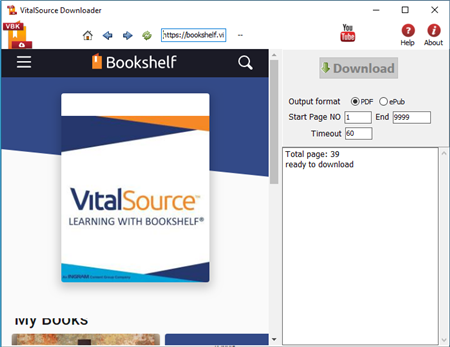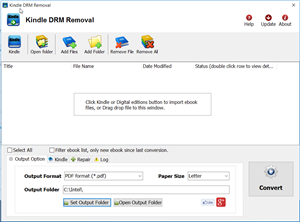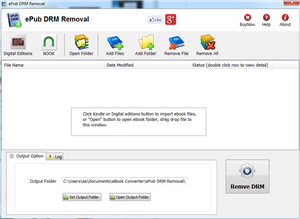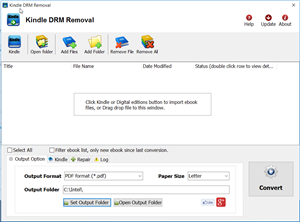Readium Thorium LCPDF LCPL LCP DRM ebook support.
eBook Converter Bundle
Support Kobo App, kepub format.
Read More …  Download for Windows
Download for Windows  Download for Mac
Download for Mac
eBook DRM Removal Bundle
Read More …  Download for Windows
Download for Windows  Download for Mac
Download for Mac
Vitalsource Downloader
Read More …  Download for Windows
Download for Windows  Download for Mac
Download for Mac
Remove DRM from Kindle ebook
Kindle drm removal v2.5 release
— support drag drop file.
— support batch mode, remove all ebooks in folder with 1-click,
Read More …  Download for Windows
Download for Windows  Download for Mac
Download for Mac
Remove DRM from ePub ebooks
ePub DRM Removal quickly and easily remove DRM from Digital Editions epub ebook, convert to PDF file formats. user can view PDF ebook on other computer or device, user also can print Adobe Digital Editions ebook without limitation.
Support ebook provider
- OverDrive eBooks, Public library ebook.
- Purchased Kobo books, http://Kobobooks.com
- Purchased Google books.
- All other epub ebook opened in digital editions
How to read Kindle ebook on Sony reader?
It seem be more difficult to read Kindle ebook on other e-reader, because all ereader don’t support Kindle DRM protection, this is tutorial that how to read Kindle ebook on Sony reader.
Difficulty Level: Easy
What You Need:
- Kindle DRM Removal : application that download from ebook converter
- A Winndows PC
- Calibre that download here
- A Sony ebook reader device , or some sort of portable device that accepts ePub format
1). Install and run Kindle DRM Remova to remove drm protection from kindle books, it is easy to use, just click “remove” button, a new azw file will created without DRM.
2). Add new .azw file to Calibre, just drag azw file into Calibre, then convert azw format to epub format that support by moset e-reader device, include Sony e-reader. detail look How to convert Kindle AZW to EPUB/PDF/RTF/TXT format?
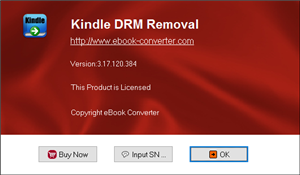
3) Once you got .epub file, upload to Sony e-reader, enjoy reading.
Sony Reader Touch
Touch Screen Makes Reading a Breeze. Thinner, smaller and lighter than most magazines, the Reader Touch Edition™ lets you access up to 350 (or more with memory expansion card slots) of your favorite books from anywhere. The intuitive 6″ touchscreen display makes navigation a breeze, letting you turn pages with the swipe of a finger. An included stylus offers freehand highlighting and annotation. With support for multiple file formats including PDF and MP3, you can enjoy books from more places, including the Reader™ Store and one million titles from the World eBook Library.
How to downgrade Kindle for PC v2.0 v1.17 V1.26?
Kindle for pc v2.0 is best to remove kindle drm, kindle converter support Kindle Unlimited book donwload in v2.0,
Download Kindle for PC 2.0 Download Kindle for PC 1.17 Download Kindle for PC 1.26
- Open Option window, click Deregister button to deregister, remove all license content, close it.
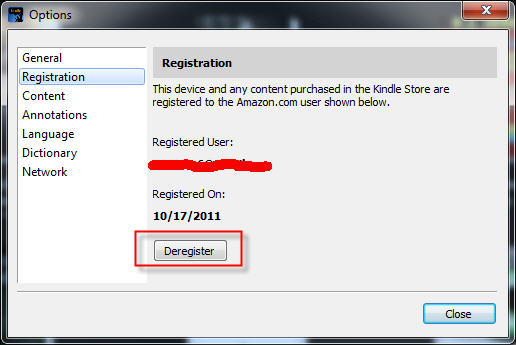
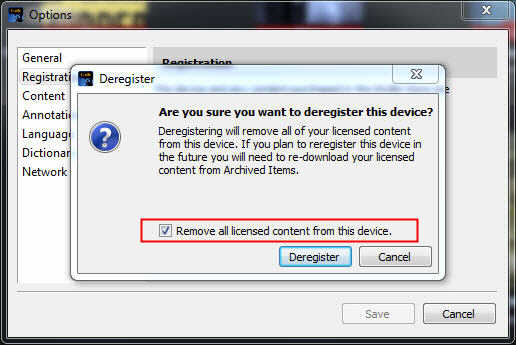
- delete folder “document\my kindle content” ,
- Uninstall Kindle for Pc, download old version kindle for pc 2.0.
- Uncheck automatically update in options in Kindle for pc.
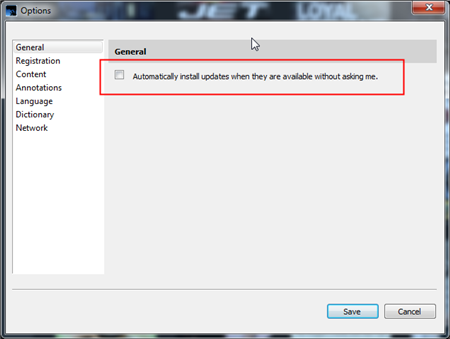
- Re-download ebook and try again.
How to deregister Kindle for pc
For Mac
latest version kindle for Mac can change to KF8 mode to remove drm.
you download and install Kindle for Mac v1.30, NOT run kindle app,
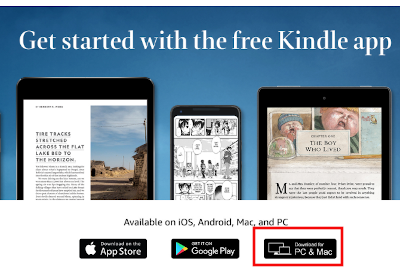
- Set Kindle app to KF8 Mode
- uncheck automatic update in options in Kindle for Mac.
- re-download ebook in kindle for Mac by right-click title, NOT double-click.
- Run Kindle Converter Mac to remove DRM
Run Kindle Converter Mac, click “Set Kindle to KF8″ button at bottom.
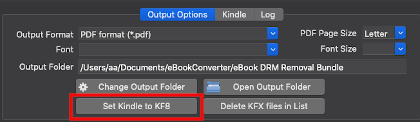
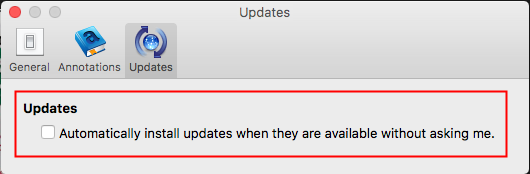
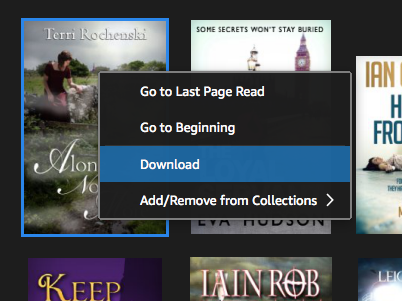
run Kindle Converter Mac, import kindle book and click Convert button. it will create new nondrm .mobi .azw3 file.