There is new way to download kindle ebook file in from Kindle Cloud Reader in Chrome, we can still remove drm in new MacOS 10.15 Catalina, this is guide how to download Kindle book from Kindle Cloud Reader offline.
1. Install Chrome browser and Kindle Cloud Reader plugin for chrome,
open this link in chrome to install offline addon,
https://chrome.google.com/webstore/detail/kindle-cloud-reader/icdipabjmbhpdkjaihfjoikhjjeneebd
2. Go to Kindle Cloud Reader https://read.amazon.com, .
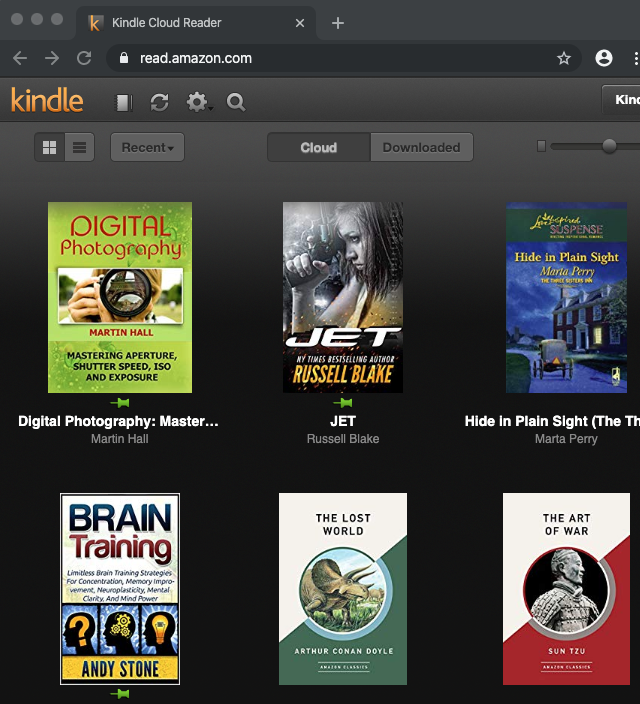
right click ebook title and select “Download and Pin Book” to download book to offline,
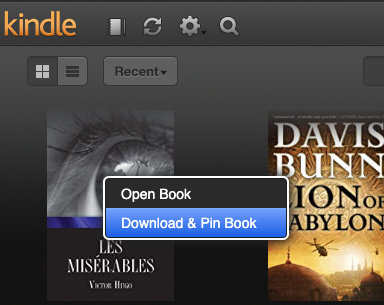
you check offline book in “Downloaded” tab
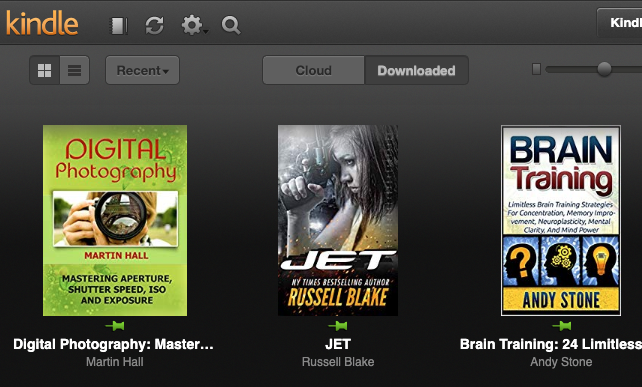
3. After download ebook to offline, download and run Kindle Converter Mac,
click import button to import offline kindle book into converter
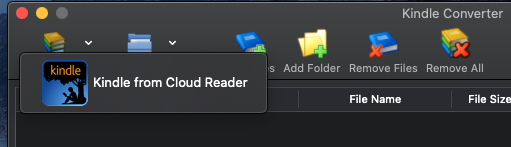
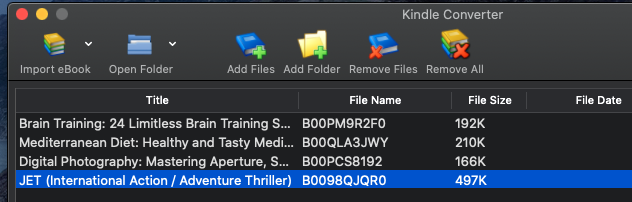
select book to convert, click “Convert” button, wait until finish.
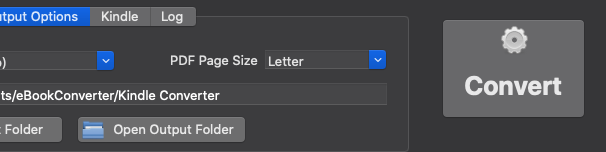
How to remove Kindle unlimited DRM ?
Our latest version converter not support kindleUnlimited book, but old version+kindle v1.17 works.
Kindle for PC 1.17
eBook Converter Bundle Kindle Converter Kindle DRM Removal
1). First, install old kindle v1.17, if you have latest version of Kindle for pc, you need to downgrade kindle for pc to old v1.17,
Kindle for PC 1.17
2). Download ebook in Kindle for Pc.
Run Kindle for PC, right-click title to download ebook in Library list.
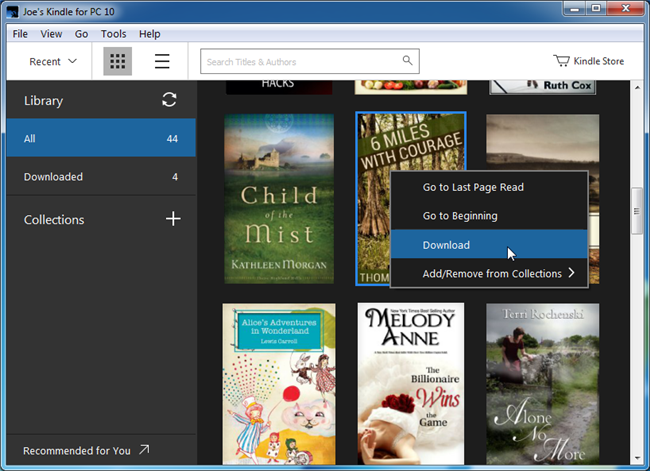
3). Uninstall converter, download old version converter and install,
eBook Converter Bundle Kindle Converter Kindle DRM Removal
4). Run Kindle Converter, click Kindle button to add all azw files into file list in converter.
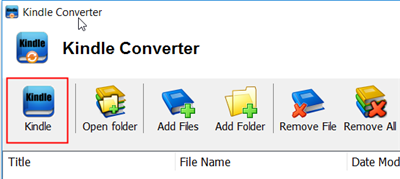
5). Select output format in Output Section button, you can select pdf,epub,rtf, htmlz,text format in drop list, change output folder if you want.
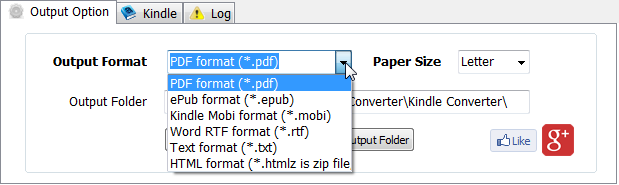
6) Click Convert button to start job, wait until all job done, if everything goes well, new ebook files will be created in output folder, click Open Output folder to find them .
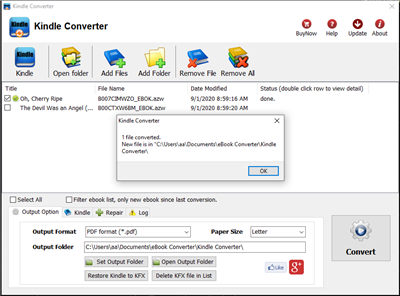
How to convert DRM ePub to PDF?
It is well know that you can’t read DRM epub in any device, ePub DRM Protection prevent you to do that, this is tutorial how to converter DRM ePub to PDF, read it in any device, it support ePub purchased from kobo, sony, google play ebook store, and all epub download in Adobe digital editions.
When you have bought the drmed books, you just need this simple way to resolve the conversion matter. It is very convenient for readers to convert EPUB to PDF no matter the books contain drm or not.
How to convert drm epub to pdf?
1. First of all, if you have not installed Adobe Digital Editions, click here to download it. Then use your Adobe ID account to activate the Adobe Digital editions on the current computer.
There is something that you need to pay attention to: If your EPUB books are downloaded or copied from other devices, they are not able to be converted. And if so, you need to use Adobe Digital Editions to re-download the books into your current computer.
2. Download and install ePub Converter, it’s one of the best ebook conversion tools to help you convert drm epub file to pdf.
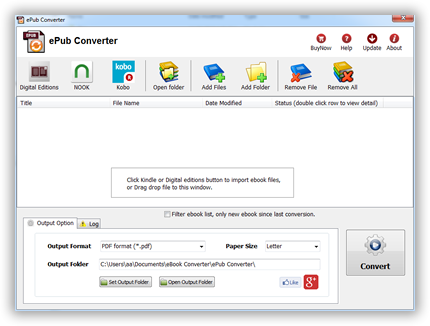
3. Run ePub Converter, click “Digital Editions” button to import Adobe DRM epub file into converter, if you have B&N ebook, just click “Nook” button to import nook ebook.
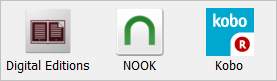
user also click “Open” button to open digital editions folder, drag drop epub file into converter window.

4. Select output format, user can set paper size if output is PDF format, it support Letter, A4, A5, B4,B5 size, then Click “Convert” button to start job, it takes time to convert to other format, wait until job finished.
converter supports batch conversion mode, And conversion process is promised without any quality loss to your files. The books will still keep the same quality as the original one.
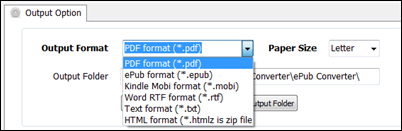
5. After you succeeded in converting EPUB to PDF, you can read your epub in any device.
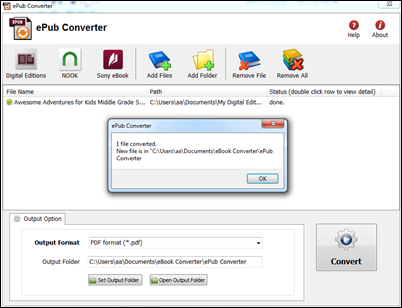
6. if conversion fails, double-click file name in list in converter windows, you get error message in detail.
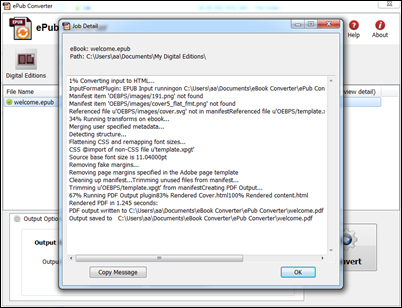
About Epub ebook format
Epub file format is an ebook standard format. it is supported by the majority of the reader devices in the market, such as: Adobe Digital Editions, Google Books, iBooks, Calibre.
EPUB 2.0 was approved in October 2007, with a maintenance update (2.0.1) intended to clarify and correct errata in the specifications being approved in September 2010 EPUB version 2.0.1 consists of three specifications:
PDF is a file format used to represent documents in a manner independent of the application software, hardware, and operating systems. Each PDF file encapsulates a complete description of a fixed-layout flat document, including the text, fonts, graphics, and other information needed to display it.
 Download for Mac
Download for Mac
 Download for Windows
Download for Windows