iBook is best read app in iOS, Kindle app for iOS is slower than iBooks app at the synchronous reading. the iBooks interface is more like a library. And you will feel that the books are really on your bookshelf. So this guide will show how to read DRMed Kindle books in iBooks.
Download your kindle books in amazon app Kindle for Mac/PC
If you don’t install amazon app Kindle for Mac, please download Kindle for Mac and launch it at first. And register it with your Amazon account.

run Kindle for Mac,Go to library of the application software sidebar
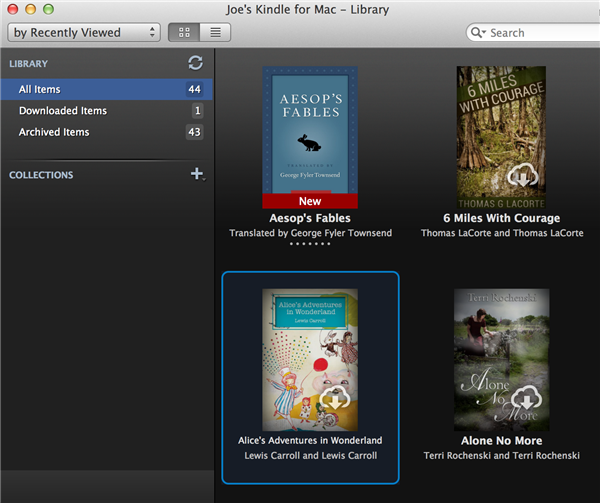
right-click ebook title to download it to the local computer.
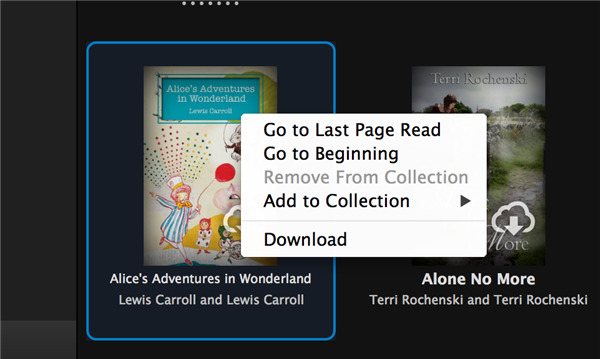
Convert kindle books to epub for iBooks
It seems impossible that we can get protected Kindle books into iBooks. Firstly, mostly purchased Kindle books (.azw4, .prc, .azw3, etc) are protected from DRM. Secondly, the Amazon kindle main formats are MOBI and AZW. But iBooks doesn’t all support these formats except for epub.
 eBook Converter Bundler can convert any eBooks including DRMed eBooks to iBooks format. it support to convert kindle drm ebook to epub format that support by ibook.
eBook Converter Bundler can convert any eBooks including DRMed eBooks to iBooks format. it support to convert kindle drm ebook to epub format that support by ibook.
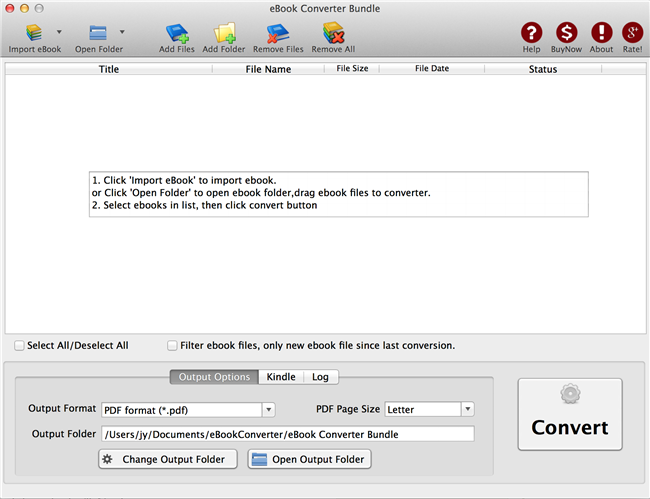
Run eBook Converter, click Import ebook button on toolbar to import kindle ebook download in local hard drive by Kindle for Mac,
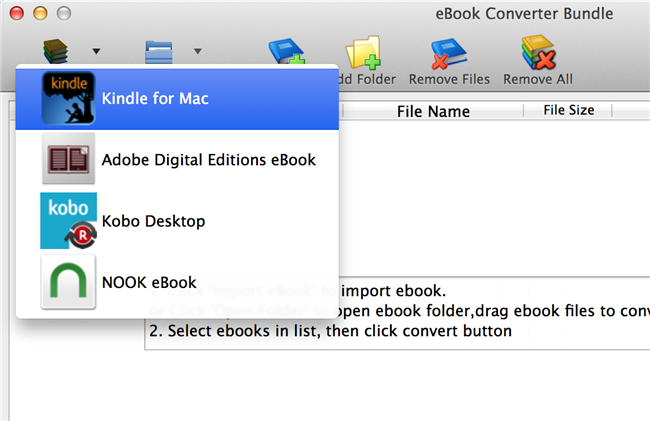
Change Output format to “epub format” at Output options tab at bottom.
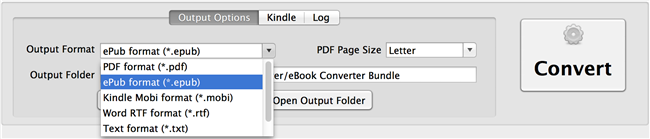
select ebook you want, click “Convert” button, it takes a while and new epub saved in output folder.
Read converted kindle books on iBooks
Run the iBooks application on Mac. Navigate to “File”->”Add to Library” and it will pop up a window for us to load new epub file into iBooks.
How to deregister in Kindle for Pc or Mac ?
How to deregister in Kindle for PC or Mac?
Error: No key found. Most likely the correct PID has not been given.
DRM Removal Failed.
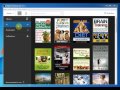 Video : How to deregister in Kindle for Pc
Video : How to deregister in Kindle for Pc
if you already download ebook in window in Kindle for pc, still fail to remove DRM, you can do as follow:
- Open Option window, click Deregister button to deregister, remove all license content, close it.
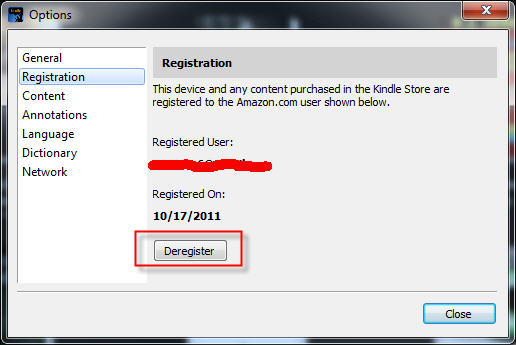
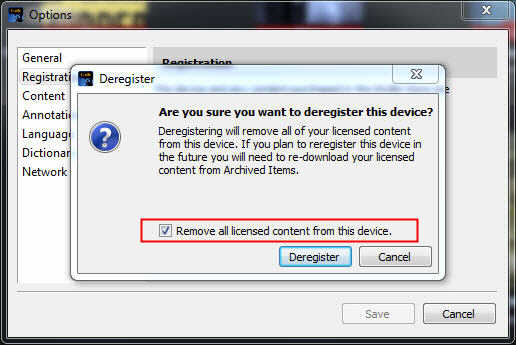
- Run Kindle for Pc or Kindle for Mac, register it again.
- Select ebook title in Kindle for Pc, right-click download item to re-download ebook.
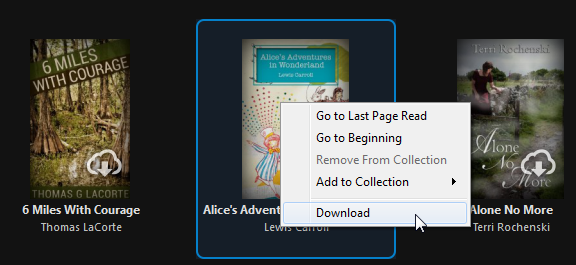
- Run Kindle drm removal, try again.
if converter still not working, you do completely deregister as follow:
- Open Option window, click Deregister button to deregister, remove all license content, close it.
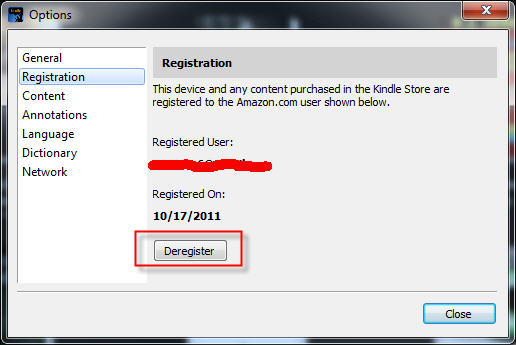
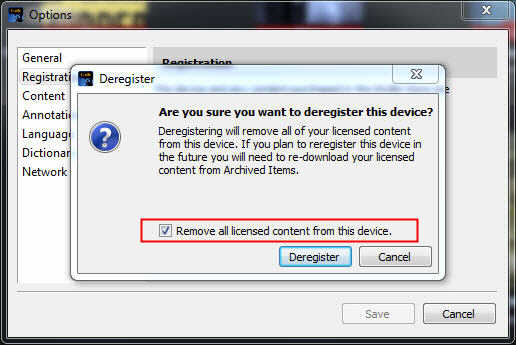
- goto amazon webpage “manage device”, delete that pc if it still show up.
- for windows, delete folder “c:\programdata\ebook converter” that is hidden folder.
- Run Kindle for Pc or Kindle for Mac, register it again.
- Select ebook title in Kindle for Pc, right-click download item to re-download ebook.
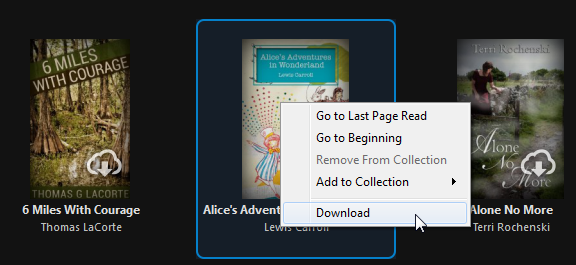
- Run Kindle drm removal, try again.
How to remove expired days from library eBook
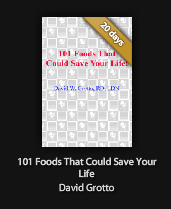
if you borrow a public library ebook, the longest days is 21 days that you can borrow, if you want to read more longer than its expired, you must removal DRM protection from public library ebook.
ePub DRM Removal is tools to remove DRM protection and remove expired limitation of public library epub books. you can download it at here.
Difficulty Level: Easy
What You Need:
- A epub book with DRM that download using Digital editions, install at here
- A Winndows PC
- ePub DRM Removal : application that download from ebook converter
- An Android tablet, or some sort of portable device that accepts ePub format
1). Install Adobe Digital editions, you can skip to next step if you have already installed.
2). To get your epub ready to remove DRM protection, you must add DRM epub into Adobe Digital editions library if you download DRM epub from 3rd program other than Digital Editions,like sony reader, click “Library” button in toolbar, select “Add item to library”, find epub in Sony ebook folder, “My documnet\My books\Reader Library”, select ebook to add.
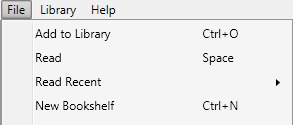
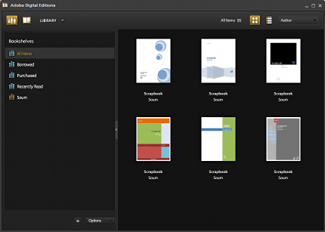
3). ePub DRM Removal is easy to use, just select public library epub file from digital editions library folder, and click “Remove DRM” button.

4) When you’re ready to removal DRM protection , click “Removal ePub DRM” button. After a few seconds, you’ll have an ePub book in output folder.
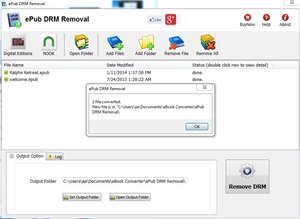
5) Once find decrypted ePub file in Windows Explorer, you can upload it to e-reader device or convert to other format, enjoy reading.
OverDrive Library
OverDrive currently hosts more than 1 million premium digital titles from more than 1,000 publishers, including Random House, HarperCollins, AudioGO, Harlequin, and Bloomsbury. Our digital distribution services are utilized by more than 19,000 libraries, schools, and colleges worldwide. For two consecutive years, OverDrive has been named to the EContent 100 as a company that matters most in the digital content industry.
 Download for Mac
Download for Mac Download for Windows
Download for Windows