People who like reading eBooks will choose the Kindle eReader, for its eye-friendly screen, and the gigantic Amazon eBookStore. As the magnate in eBooks area, Kindle insist his AZW format, ignoring the popular ePub format. Kindle can’t read Barnes Noble directly, even if there is no DRM, the B&N in ePub format, you still cannot read them on Kindle.
Don’t worry, just 3 steps, you can read Barnes Noble ebook on Kindle.
1. Download B&N ebook in NOOK for PC
NOOK for PC is tools to read B&N ebook in PC, download NOOK for pc and install it, login your BN account and download ebook title in NOOK for pc.
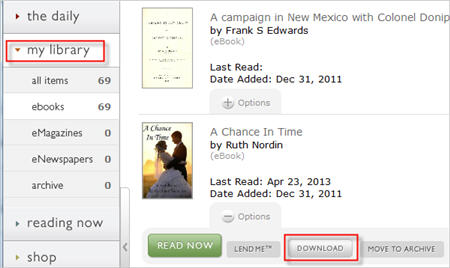
2. Convert Download B&N ebook to Kindle ebook
ePub Converter is to remove BN ebook drm and convert to Kindle format with 1-click, download and install ePub Converter.
Run ePub Converter, click NOOK button to import BN ebook file into converter.
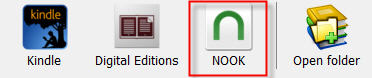
Select output format is Kindle .mobi format.
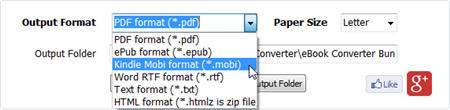
Click Convert button to convert to Kindle format.
3. Copy new .mobi file into Kindle reader
the new .mobi is saved in converter output folder, click “open output folder”, you find new .mobi file,
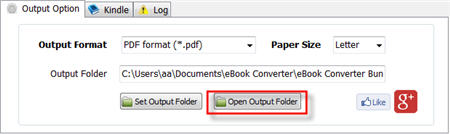
connect Kindle reader to computer by USB cable, there will be a Removable Disc in My Computer, copy .mobi file into “document” folder, disconnect kindle then you can read it in Kindle reader.
4. NOOK VS Kindle
- Eye-friendly screen of Kindle. If we read on computer, we easily get eye-tired, but for Kindle, this will not happen unless we read unless 3-4 hours.
- Battery life. You are on a train-trip, for Kindle, its battery can be at least last for a week without any charging.
- Weight. Twhile Kindle 3 is 240g and Kindle 4 is 170g. When we read eBooks, we often hold the eReader in our hands.
How to download Vitalsource bookshelf to PDF ? Video
1.Install Chrome extension for Bookshelf Downloader
2.Download book in Vitalsource Downloader
VitalSource Downloader is best tools we provide for Bookshelf, it works directly without bookshelf installed, new epub file read in all reader app, we recommend Adobe digital editions to open epub file that have better result.
How to convert Kindle AZW MOBI AZW3 KFX to EPUB/PDF/RTF/TXT format?
if you want to read Kinde .azw .mobi ebook in Nook e-reader or other device, you must convert it to epub/pdf/txt format that supported by other e-reader, this is step to step guide to convert Kindle DRM ebook to PDF ePub Html word Text format.
 Kindle Converter is tools to convert Kindle ebook to EPUB/PDF/TXT/RTF format with 1-click. it support Kindle DRM ebook downloaded in Kindle for PC.
Kindle Converter is tools to convert Kindle ebook to EPUB/PDF/TXT/RTF format with 1-click. it support Kindle DRM ebook downloaded in Kindle for PC.
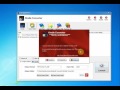 Video Guide : convert .azw .mobi file to PDF/epub/word/text format
Video Guide : convert .azw .mobi file to PDF/epub/word/text format
1). First, download and install amazon free app Kindle for pc or Kindle for Mac, converter support kindle for pc v2.0, we can remove drm from kindle unlimited book downloaded in v2.0.
Download Kindle for PC v2.0 Download Kindle for PC 1.17
2). Download ebook in Kindle for Pc.
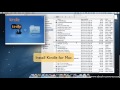 Video tutorial to download Kindle ebook into Mac Windows
Video tutorial to download Kindle ebook into Mac Windows
Run Kindle for PC, right-click title to download ebook in Library list.
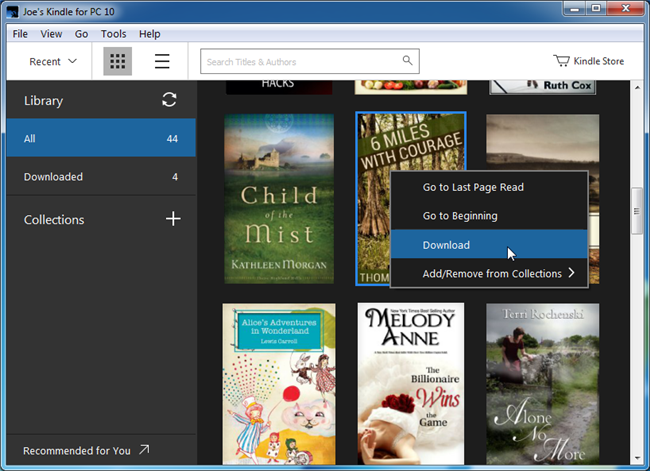
3). Run Kindle Converter, click Kindle button to add all azw files into file list in converter.
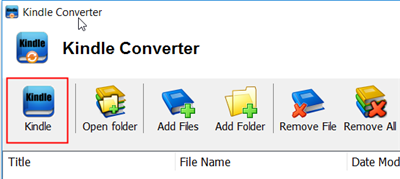
You also can drag azw file from windows explorer to converter, azw file saved in “My Kindle content” folder.
- For Windows, files is saved in “My Document\My kindle content” folder.
- For Mac, it is “~/Library/Application Support/Kindle” folder.
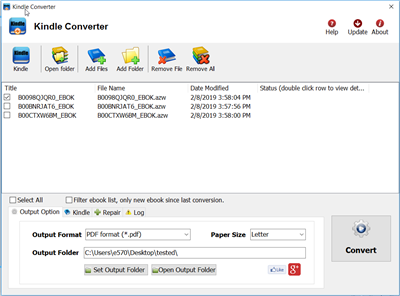
4). Select output format in Output Section button, you can select pdf,epub,rtf, htmlz,text format in drop list, change output folder if you want.
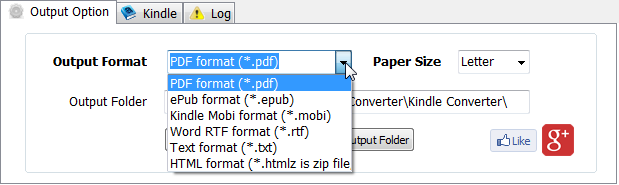
5) Click Convert button to start job, wait until all job done, if everything goes well, new ebook files will be created in output folder, click Open Output folder to find them .
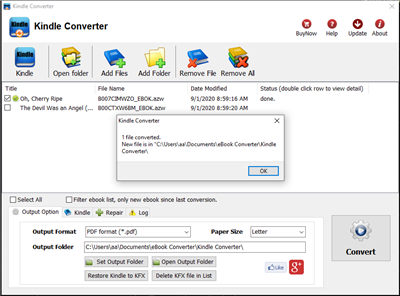
6) Sending your new e-book file to your e-reader .
 Download for Windows
Download for Windows Download for Mac
Download for Mac