Have you ever wanted to read B&N ebook on Sony reader? Whether you’re planning on reading on Kindle 3? B&N epub ebooks has drm protection only supported by NOOK, you need to remove drm protection before put epub file on other eReader devices such as the Kindle, Nook, and Sony Reader, here’s how to remove drm directly from B&N epub.
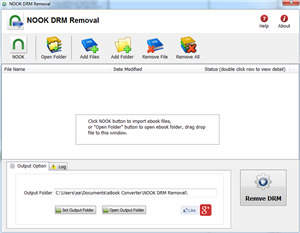
1. To start removing drm from B&N ePub files, you’ll need to install NOOK DRM Removal, click the Download link.
once you’ve download NOOK DRM Removal, install it as normal.
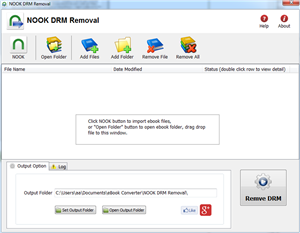
2.Once setup is complete, run NOOK DRM removal, select a epub from B&N ebook folder, then click “Remove DRM” button, NOOK ebook locate at “My Barnes & Noble eBooks” in “My Document” folder.
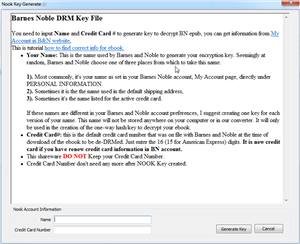
3.first times you need to input your Name of B&N account, and credit card number to decrypt drm protection, it is name in B&N account, not name on credit card, full digital number of credit card, this converter don’t keep these information, only to create a key file for next times.
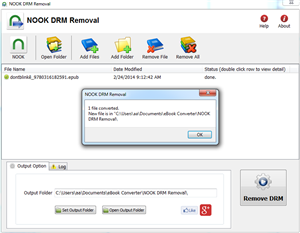
if Name and number is correct, it will create a epub file without drm protection.
Now you can open your ePub file in any eReader program, such as Nook for PC. You can also transfer it to your eReader device, including a Sony reader or iPad, to read on the go. If you use a Kindle, you can also convert the ePub file to MOBI format with Calibre and transfer it to your device.
DRM rears its ugly, malformed, malignant, cross-eyed head again. Despite the fact that, as Cory Doctorow so aptly put it, no one has ever purchased anything because it came with DRM, an ever-slimming number of content providers insist on punishing paying customers with idiotic “anti-piracy” schemes.
Obviously, no one would expect a physical book to be subject to the whims of the publisher or the store it was purchased from. A sale is a sale, even if many rights holders would rather it wasn’t. But, Barnes & Noble doesn’t see it that way. Sure, you can buy an ebook from them, but you’d better keep everything in your profile up to date if you plan on accessing your purchases at some undetermined point in the future.
Convert Adobe Digital Editions ebook to pdf
ePub Converter is to convert DRM or DRM-free ePub to PDF, Kindle, Word, Text and Html format file, read purchased ebook in any device, it support both Adobe Digital Editions DRM and Barnes Noble NOOK DRM ebook, it also support ebook purchased from Google Play, Sony eBook Store, Kobo ebook store and ebook download in Adobe digital editions, it support ePub and PDF format file, it is the most easy-to-use eBook conversion software ever, decrypt DRM protection and convert ePub to PDF, Mobi, rtf, txt and html format with 1-click.
1 Download and install ePub to PDF Converter.
2 Download and install Adobe digital edtions, download here .

3 if your ebook is .acsm file, then open it in Digital Edition, the real ebook file will download.
if you download ebook file not in digital edition, you need to open ebook in digital editions, click “Library” button and select “Add Item to Library ” in digital editions, then ebook will import into ADE.
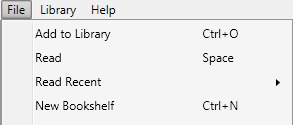
4 Run ePub Converter, click “Digital editions” button to import epub file automatically,
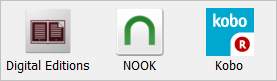
user also click “Open” button to open digital editions folder, drag drop epub file into converter window.

normally for ebook download in digital editions,
it is in “My documents\My Digital editons” for windows,
for Mac, it is “~/documents/Digital editons”for ebook download in Sony Library,
it is in “My documents\My Books\Reader Library\”
for Mac, it is in “~/documents/My Books/Reader Library/”
5 Select output format, user can set paper size if output is PDF format, then Click “Convert” button to start job.
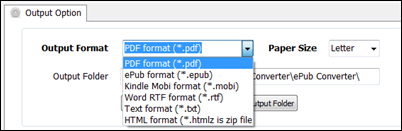
6 Wait a while, it create new pdf file in output folder if everything works fine,
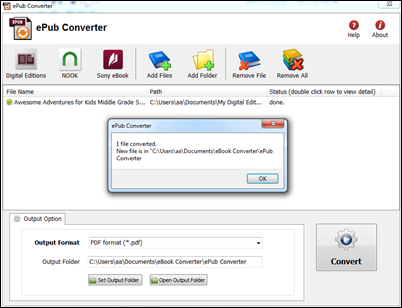
7 if conversion fails, double-click file name in list in converter windows, you get error message in detail.
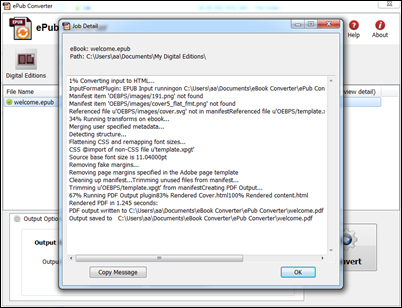
Adobe Digital Editions
There are a variety of options for publishers who want to create digital editions. Some vendors provide a high service model, where publishers can simply send a pdf and detailed instructions to their vendor. The vendor then creates the digital edition from scratch and provides a high quality product the publisher can offer its readers. Unfortunately, high service comes at a high price. This kind of vendor is ideal for a company with a big budget and no time to get involved in creating a digital edition.
How to Convert PDF to .mobi Kindle format?
PDF is popular file format but not support very well by Kindle device and Kindle App, If you want to read pdf files on your kindle, then you should convert pdf to azw, azw3, mobi format and so on. it is better experience to convert pdf to kindle format (.mobi .azw) format before you read pdf in Kindle device.
Get your passwordless pdf ready
Before converting pdf to azw kindle, you should make user pdf doesn’t have password protection.
Step by step guide to convert pdf to .mobi format for Kindle device
1) Download and install eBook Converter Bundle
 eBook Converter Bundle is tools to convert epub/azw/pdf ebook to epub/mobi/rtf/text format file, support eBooks purchased from Kindle, Nook, Google Play, Sony, Kobo and other online eBook stores.
eBook Converter Bundle is tools to convert epub/azw/pdf ebook to epub/mobi/rtf/text format file, support eBooks purchased from Kindle, Nook, Google Play, Sony, Kobo and other online eBook stores.
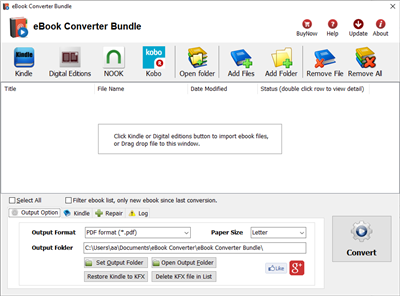
2) Drag pdf file into converter file list, or click Add Files button to add pdf file into list, mark checkbox.
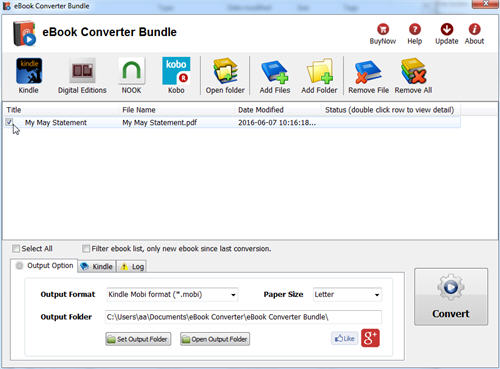
3) Change output format to Kindle mobi format at “Output Options” tab at bottom.
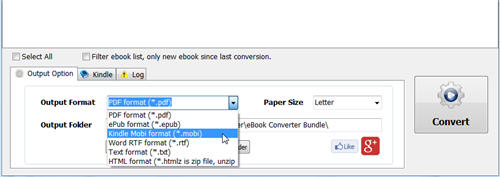
4) Click Convert button to start conversion, it will takes minutes to finish job, new .mobi file save in output folder, click Open output folder to find new .mobi file.
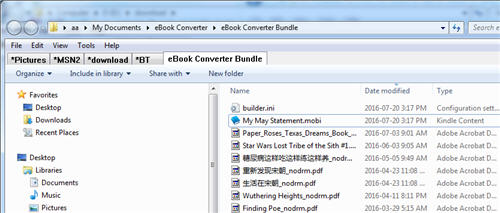
That’s all.
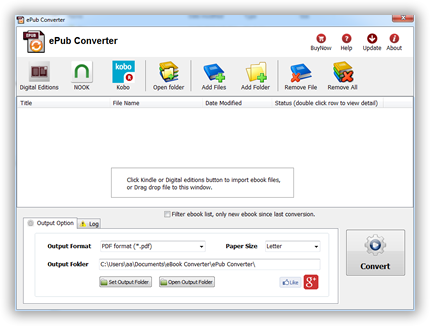
 Download for Windows
Download for Windows Download for Mac
Download for Mac